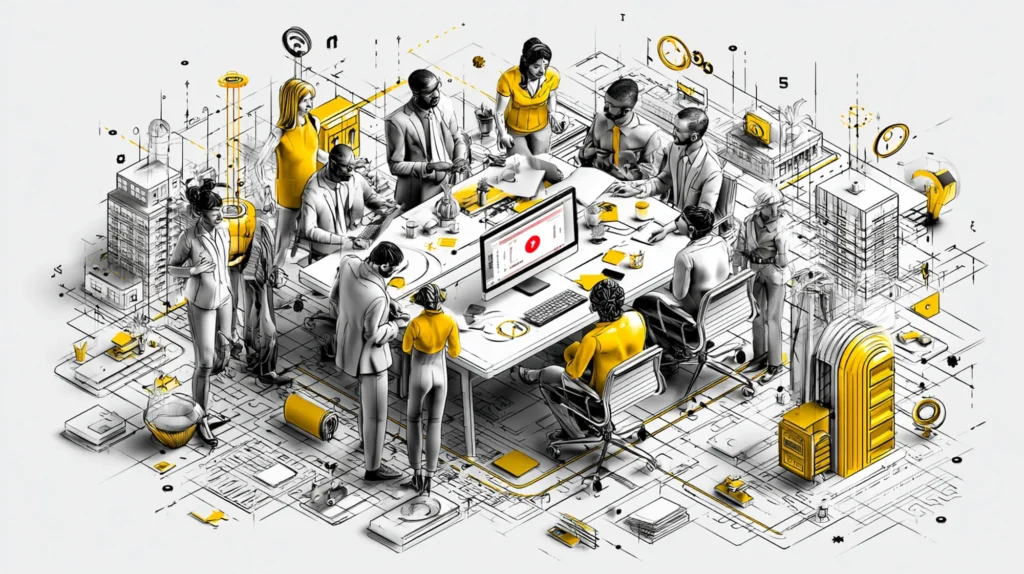City clerks and municipal staff wear many hats, and dealing with tech troubles is often an unwelcome addition to their busy day. Before picking up the phone to call your IT support provider, there are a few simple troubleshooting steps you can try on your own. These basic measures can save time, reduce downtime, and even save money by resolving minor issues without a service call. Local government offices often face unique tech hurdles like aging systems and tight budgets, so being able to quickly fix small glitches is especially valuable. Let’s walk through some easy, plain-English steps any city clerk or staff member can take before calling in the tech team.

Why Basic Troubleshooting Matters for City Staff
Municipal offices rely on technology to serve the public efficiently – from managing digital records to sending emails and accessing cloud systems. When something goes wrong, every minute counts. By handling simple issues in-house, city staff can avoid extended service interruptions and keep critical operations running. Basic troubleshooting is often the fastest way to get back on track; in fact, IT experts note that many common tech problems can be resolved in the same amount of time it takes to call helpdesk support.
Moreover, performing a few quick checks can help pinpoint the problem even if you do end up needing professional help. You’ll be armed with information that can make the actual support call shorter and more effective. Given that local governments must balance service quality with budget constraints, empowering staff to handle minor tech hiccups is a smart move. As one IT provider points out, a simple reboot or adjustment “solves more problems than anything else” even decades into the computer era, so it’s worth trying these steps first. Basic troubleshooting not only minimizes downtime and frustration, but also frees up your IT partners (like Pinpoint Tech) to focus on more complex projects and emergencies that truly require their expertise.

Step 1: Check Power and Connections
Before assuming something is broken, make sure the equipment is actually powered on and connected. It sounds obvious, but in the rush of a busy day, cables can get knocked loose or devices may not be fully plugged in.
- Power: Verify that your computer, monitor, printer, or router has power lights on (typically green or blue). If not, ensure the device’s power switch is on and the power cable is firmly plugged into an outlet or power strip (and that the outlet has power). For laptops or tablets, make sure the battery isn’t drained.
- Cables: Check that all cords and cables are snugly connected. This includes network cables (Ethernet), USB cables for keyboards/mice, monitor cables, etc.. A loose Ethernet cable could be why you have no network, or a disconnected monitor cable could be the reason for a “blank screen” panic. If you’re dealing with a printer issue, confirm the USB or network cable to the printer is secure on both ends, and that the printer’s power cord is plugged in as well.
- Wireless/Internet: If you’re on Wi-Fi, look at the Wi-Fi icon on your screen to see if you’re connected. Sometimes the Wi-Fi may have been toggled off, or your PC might have “airplane mode” on by mistake. Ensure you see a valid network connection. If you suspect internet issues, try opening a simple website (like a news site) to verify if the internet is working at all.
Taking a moment to check these basics can save you a lot of hassle. Computers need electricity and network access to function – one IT troubleshooting guide even likens it to “life support” for humans (air, water, food). So rule out the simple stuff: an unplugged power strip or a tripped surge protector could be the only thing wrong. City staff have plenty on their plate, and it’s easy to overlook a bumped plug under a desk. Make “check the plugs” your first mantra. It’s surprising how often a loose cable or switched-off power strip is the culprit behind a “dead” device.

Step 2: Save Your Work, Then Restart the Problematic Program or Device
If everything is plugged in and powered, the next step is the classic fix: turn it off and on again. Start with the specific program or device that’s giving you trouble:
- Save Your Work: Before doing anything drastic, save any open documents or records. City clerks often work with important files (meeting minutes, permits, etc.), so prevent data loss by saving to your server or cloud drive if possible.
- Restart the Software: If a particular application (for example, your email client or a records management system) is frozen or glitchy, try closing and reopening that program first. On Windows, you might need to hit Ctrl + Alt + Delete and use the Task Manager to force-close an unresponsive app. Once it’s closed, wait a few seconds and launch it again. Often, this clears up the hiccup.
- Reboot the Computer: If the issue isn’t isolated to one program or the system is very sluggish, go ahead and reboot your PC. A full reboot (shutting down and restarting) can flush out many transient errors in one go. This was true decades ago and remains true today: “A simple power-off and reboot solves more problems than anything else.” Rebooting clears the device’s memory and resets connections, which often resolves things like memory leaks, hung processes, or driver glitches. Make sure to properly shut down via the operating system (Start menu > Restart) if possible, rather than a hard power cut, to avoid file corruption.
Give the device a minute to fully start up again, then test if the problem is resolved. You might be amazed at how often a reboot does the trick – printers that were “offline” start printing, software errors disappear, or a slow computer runs smoothly again. One tech support source even jokes that restarting has become “practically a meme” because it’s so commonly effective. Just remember: restarting a frozen device is a harmless first step for minor issues, but it may not fix deeper problems (and if the same issue keeps happening repeatedly, you’ll want to inform IT later even if a reboot temporarily clears it).
Tip: If the problem is no internet connection, sometimes the issue lies with network equipment. You could try quickly rebooting the router or modem (if that’s something accessible to you in a small City Hall office). Unplug its power for 10 seconds, then plug it back in, which can reset the connection. Similarly, for a printer not responding, you might power cycle the printer itself. Always save work first and notify colleagues if you’re about to reboot something like a shared router that could momentarily kick everyone offline.

Step 3: Determine If the Issue Is Widespread or Just You
If a restart didn’t help, or before you even restart, it’s useful to find out if the problem is impacting others or just your station. This helps pinpoint whether it’s a local issue (your computer or office) or something larger (like a server or network outage):
- Ask a Colleague: Check with nearby staff or another department: “Hey, is your email working?” or “Can you access the permit system, or is it just me?” If others are experiencing the same problem (e.g., the network is down for the whole building or the shared software is offline), then the issue is likely not on your individual PC. In that case, a call to IT is probably warranted sooner, since it may be a server, network, or city-wide issue.
- Try Another Device or Service: If no one else is around to ask, see if other devices are affected. For example, if your desktop computer can’t access the internet, try using a city laptop or check if the office Wi-Fi on your phone works. Or if one application is failing, see if another application or website works normally. This kind of A/B testing helps narrow down the cause. If nothing works (no internet on any device), it’s likely a network or ISP problem. If everything except one program works, the issue might be with that specific software or its server.
- Check for External Outages: Sometimes the issue isn’t your hardware at all but an external service. For instance, if a cloud-based system (like a council meeting portal or email service) is unresponsive, it could be the vendor’s system is down. You can visit the vendor’s status webpage if they have one, or quickly search online (on your phone or another network) for news (e.g., search “Outlook email outage” or “Dropbox down” to see if others are reporting it). Similarly, if Internet is down, you might call the internet provider or look up if there’s a known outage in your area.
By determining the scope, you accomplish two things: (1) You avoid spinning your wheels troubleshooting something that’s beyond your control (like a city-wide outage or a known software bug), and (2) if you do contact IT support, you can immediately tell them “This seems to be affecting all staff” or “It’s only this one machine,” which helps them diagnose faster. Tech support will appreciate knowing if it’s an isolated incident or a systemic failure. As an example, if only one user can’t print but others can, the fix might be on that user’s PC; but if no one can print to the main office printer, that points to the printer or network. Checking with others and testing multiple services is a quick way to zero in on the nature of the problem.

Step 4: Note Error Messages and Recent Changes
While you’re troubleshooting, pay attention to any error messages or unusual behavior. Error codes and warning messages might seem like cryptic gibberish, but they are incredibly useful to technicians (and sometimes even to you, if you plug them into a search engine).
- If an error window popped up (like “Cannot connect to server – error 0x800CCCetc” or a big red X with a message), write down what it says or take a screenshot. Don’t worry if it’s full of tech jargon – the key parts might be a specific error number or a brief description. This information is vital; it can directly lead to the solution or help support staff pinpoint the issue. For instance, an error that mentions “authentication failed” might hint at a password issue, whereas “unable to reach server” suggests a network or server outage.
- Reproduce the Issue: Take note of what you were doing when the problem occurred. Did the error happen right when you tried to save a file, or when launching a certain application? Also, can you make it happen again by repeating the action? If the city clerk system crashes every time you attach a PDF to a record, that detail will be useful to IT. Having the problem “on screen” or ready to demonstrate is helpful if/when a technician connects to your PC or visits.
- Recent Changes: Think about whether anything changed recently on your system. For example, was there a Windows update last night? Did you get new hardware or a new login credential? Was some new software or printer installed this week? City offices periodically update software for security or add new modules for various departments – and sometimes those updates inadvertently introduce issues. Jot down if you suspect the timing aligns with your trouble. Telling the IT support “We updated the billing software this morning and now this error happens” is a big clue.
- Check Device Indicators: Some devices give clues when something’s wrong – like a printer flashing a red light (paper jam or toner) or a backup drive showing an amber warning. Don’t overlook those indicators; note them as part of the “symptoms” you observe.
Documenting these details serves two purposes: (1) You might recognize a simple fix from the message (e.g., “Disk full” error – you could clear some space or move files to the server), and (2) if not, you’ll give a clear report to your IT support instead of the dreaded “something’s wrong” call. Providing the exact error text or sequence of events will help the technician resolve your issue faster. In short, the more information you gather, the better. City IT support teams often juggle multiple systems (from utility billing to permit software), so any specifics you can share will narrow down the troubleshooting path quickly.

Step 5: Try Quick Solutions or Research (If Comfortable)
At this stage, if the issue is still unresolved, you have some information in hand. You might consider doing a bit of quick research or simple fixes – only if you feel comfortable doing so. No one expects a city clerk to be an IT wizard, but there are a few user-friendly resources and actions that could help:
- Ask a Teammate: Sometimes a colleague in the office has experienced the same issue before. It doesn’t hurt to ask “Have you seen this error before?” or “Do you know a quick fix for this?”. In smaller municipalities, one staffer might unofficially be the “go-to” person for basic tech questions. A quick chat could save you time if they say, “Oh yes, when that app does X, you just need to clear the cache or re-login.” While crowd-sourced solutions aren’t guaranteed, you might get lucky with a peer’s advice.
- Check Online: If you have an error message or a very specific problem, doing a quick web search can be surprisingly effective. Simply typing the error code or a description of the issue into Google (or Bing, etc.) might surface a forum or knowledge base article where someone has posted the same problem and an answer. For example, searching “Outlook error 0x800CCC13 cannot connect” could lead to a Microsoft support page with steps to fix it. Many software vendors have official help articles if you search for the exact error or issue. Tech forums and Q&A sites (like Stack Exchange or vendor forums) often contain threads by other users in government or business who hit the same snag. Always consider the source and credibility of what you find, but if the solution looks straightforward (e.g., “click this setting” or “run the built-in troubleshooter”), you might give it a try.
- Reboot Related Equipment: Depending on the issue, a “quick fix” might involve something like power-cycling a peripheral. We mentioned rebooting a router or printer already. Similarly, if a municipal VoIP phone or a scanner isn’t working, unplugging it and plugging it back in can reset it. Just ensure this won’t disrupt others (for shared devices) and that you have authorization to do so.
- Simple Maintenance: For performance issues (like a computer running very slow), you could try a couple of non-invasive maintenance tasks: for example, closing extra programs/browser tabs, or restarting the computer (if not already tried) to clear memory. If you suspect your web browser is the issue (pages not loading), you might clear the browser cache. Keep in mind clearing cache will log you out of websites, so it’s a bit more advanced – only do it if you’re familiar with re-entering logins. Running a virus scan is another step if you suspect malware; your office PCs likely have an antivirus program installed, and doing a quick scan for viruses or malware might detect something. This can take some time, though, and if a virus is found, that’s a clear case to call IT immediately rather than trying to resolve it alone.
A word of caution: Know your limits when attempting fixes. If the online guidance you find seems too technical (e.g. editing the Windows registry or configuring network settings), it’s perfectly okay to stop there and call the experts. The goal is to handle only the simple stuff safely. Never do anything you’re uncomfortable with, like opening up a PC’s hardware or altering critical system settings. As an example, updating firmware or reinstalling software might be better left to IT unless you have explicit guidance. Remember, you won’t be judged for calling IT – that’s what they’re there for! The suggestions here are just to empower you to tackle the low-hanging fruit. If in doubt, skip to the next step.

Step 6: Decide to Call IT Support – And Be Prepared If You Do
After trying steps 1–5, if your issue is still not resolved (or if at any point you hit something that seems serious or beyond your comfort level), it’s time to call your IT support provider. In the context of Pinpoint Tech’s clients, this means city staff would reach out to us for help. Here’s how to approach the call for the best outcome:
- Don’t Delay for Critical Problems: First and foremost, if the problem is major (critical systems down) or potentially dangerous (like a cybersecurity incident), call IT immediately. For example, if you suspect a ransomware attack or virus infection – say you see a strange ransomware note or your files are encrypting – do not hesitate. Disconnect the affected computer from the network (to prevent spread) and get professional help at once. Similarly, if an essential public service system is offline (e.g., the 911 dispatch software, utility billing system on due date, etc.), calling right away is prudent. Basic troubleshooting is intended for minor hiccups; emergencies warrant instant escalation.
- Provide Clear Information: When you call or submit a ticket to IT, be ready to explain the issue with specifics. By now, you should have notes on what error messages appeared, what steps you already took, and whether the issue is affecting others. For example, instead of saying “My computer doesn’t work,” you can say “Since this morning, every time I try to open the permit database, I get error X and it won’t open. I’ve rebooted my PC and others in the office have the same problem.” This level of detail is extremely helpful to the technician. You’ll likely find your issue gets resolved faster when you can quickly convey what’s wrong and what you’ve tried.
- Mention What You Tried: Let the support person know the troubleshooting steps you’ve already attempted. This not only avoids redundant suggestions (they won’t ask you to reboot for the third time if you politely mention you already did twice), but it also signals that you’re an engaged user. IT pros appreciate when end users take initiative on simple steps. You might say, “I’ve checked the cables and even restarted the machine, but the error still comes up.” This way, the tech can move on to more advanced diagnostics without retracing basics.
- Have Necessary Access Info Ready: If your IT support is remote, be prepared to let them connect to your PC (have any remote access program open if needed, or be at your desk to accept a remote session). If they need a password or permission, be available to assist. Also, ensure you can step away from what you’re doing to focus on helping troubleshoot if needed – e.g., don’t call 5 minutes before a council meeting starts, if you can help it, as you may not have time to work with the technician. Planning the call when you can devote a little time to it will lead to a quicker fix.
- Know Who to Call for What: In some cases, you might wonder whether to call your managed IT provider (like Pinpoint Tech) or another vendor (such as a specialized software’s support line or your internet provider). If you’re unsure, it’s usually best to start with your primary IT support. We can help determine if the issue is on our end or if it needs escalation to, say, the software vendor. In fact, a good IT support partner will coordinate with third-party vendors on your behalf rather than bouncing it back to you. For instance, if the issue is with your finance software, Pinpoint Tech can interface with that software’s support to resolve it – saving you from having technical back-and-forth. So when in doubt, call us and we’ll guide next steps. The only exception might be known external outages (like an ISP outage) where calling the ISP is the direct route; but if you aren’t sure, we’re happy to take your call and point you in the right direction.
Finally, when you do get in touch with your IT support, don’t feel bad that you weren’t able to fix it alone. Technology can be complicated, and that’s why IT professionals exist. You’ve done the right thing by ruling out the simple issues first. At Pinpoint Tech, we’re known for being the “friendly IT guys in Chillicothe,” and no issue is too small or “silly” to ask for help. We pride ourselves on clear, plain-English communication and quick response times for our municipal clients. In fact, being local to north-central Missouri means we can even dispatch on-site help promptly to places like Chillicothe, Brookfield, Kirksville, Cameron, or wherever you are within our service radius. So when you need us – after you’ve tried the steps above – we’re just a call or click away to get your city’s tech back on track.
By following these simple steps, city clerks and staff can resolve many everyday tech hiccups on their own, or at least gather useful information before reaching out for help. This proactive approach keeps your municipality’s operations running smoothly and efficiently.
And remember: whether it’s a minor glitch or a major outage, Pinpoint Tech is here to support your city’s IT needs with a smile and expertise. Don’t hesitate to contact us for any municipal IT support – we’re your partners in keeping City Hall technology humming!🚀

FAQ: WiFi Placement
What if I try all these troubleshooting steps and nothing works?
If you’ve exhausted the basic troubleshooting steps and the issue persists, it’s time to call your IT support provider. Some problems are beyond a quick fix and require deeper expertise. When you call, let the technician know what you’ve already tried and describe the issue in detail. This will help them resolve it faster. Remember, Pinpoint Tech offers fast, friendly support and can dispatch on-site help if needed for municipal offices in our area. Don’t hesitate to reach out – some issues simply need professional attention, and we’re here to help.
Why should I bother with these steps instead of calling IT right away?
Trying these simple steps first can save you time and get you back to work faster in many cases. Often, the fix for common issues (like a frozen app or lost internet connection) is something as simple as restarting a device or plugging in a loose cable. If you call IT immediately, you might end up waiting for a technician while you could have solved it yourself in minutes. Plus, if you’re on a limited support plan, fixing it yourself could save your department money. That said, if the issue is urgent or beyond your comfort, you should still call IT without delay. These steps are just a first aid – they’re not meant to replace professional support for complex problems.
When should I call IT support immediately without trying to troubleshoot?
Call IT right away if you suspect a serious or sensitive issue that could cause harm by delaying. For example, signs of a cybersecurity breach or virus (ransomware warnings, antivirus alerts, etc.) should prompt an immediate call – and as a precaution, disconnect the affected machine from the network. Likewise, if a critical system is down (like emergency communications, finance systems during a deadline, or the entire office network), skip the DIY steps and get professional help ASAP. Essentially, if an issue poses a security risk, could lead to data loss, or halts essential city operations, it’s smarter to involve IT immediately rather than troubleshooting on your own.
Do I need to be tech-savvy to perform these troubleshooting steps?
Not at all. These steps are designed for non-technical users and require no special expertise. It’s about checking simple things (power, cables), rebooting devices, and observing what’s happening. You don’t need to understand the inner workings of the system – just follow the tips (which are mostly common sense once you think about them). If you can plug in a cord and click “restart,” you can handle the basics! And if anything feels confusing or too technical, you can always stop and call IT. Over time, as you try these steps, you’ll gain a bit more confidence in handling minor tech hiccups. Pinpoint Tech is also happy to provide quick training or cheat-sheets to our clients for basic troubleshooting, so everyone on your staff feels comfortable with these fundamentals.
Does rebooting a computer really fix a lot of problems, and if so, why?
Yes – it might surprise you, but rebooting truly does fix a multitude of computer issues. When you restart a computer or device, it clears out the current state of the software and memory. This can eliminate glitches caused by programs getting stuck, memory leaks, or minor errors that accumulate over time. It’s like giving the system a fresh start. That’s why tech support often asks if you’ve tried turning it off and on again; it resolves temporary conflicts and resets connections. Of course, rebooting isn’t a magic cure for every problem (for example, it won’t fix a misconfigured setting or a hardware failure), but it’s a quick first step that often brings the system back to normal. As one IT expert put it, “A simple power-off and reboot solves more problems than anything else” – a statement backed by decades of IT experience.
Sources
- eMazzanti Technologies – 10 Things to Do Before Calling Tech Support (blog post) https://www.emazzanti.net/10-things-to-do-before-calling-tech-support/
- Intelligent Technical Solutions – Self-Help IT Tips to Resolve Issues Before Calling Helpdesk (blog post) https://www.itsasap.com/blog/self-help-it-tech-issues
- Pinpoint Tech – Reliable IT Services for Government & Public Offices (service page) https://pinpointtech.pro/industries/government-it-services/
- Telx Computers – Simple Steps Before Contacting IT Support (blog post) https://www.telxcomputers.com/self-help/
- VC3 – Do You Trust Your City’s IT Support? (municipal IT blog) https://www.vc3.com/blog/do-you-trust-your-citys-it-support