Slow internet speeds can grind productivity to a halt. It’s tempting to immediately curse out or call up your Internet Service Provider (ISP) when videos buffer or web pages crawl. But here’s a secret: often the culprit is something closer to home (or office) than the ISP. In fact, one survey found consumers blamed their ISP for streaming slowdowns 36% of the time – but blamed their own Wi‑Fi network almost as often (35.9%). Similarly, studies show that in most cases, slow internet is caused by something within your network (like Wi‑Fi issues or hardware) and not necessarily your provider. Before spending an hour on hold with Spectrum or waving a fist at the sky, take a breather and run through the following eight checks. These 8 key metrics will help you pinpoint whether the slowdown is happening on your end or truly is your ISP’s fault.

Run a Speed Test: Actual vs. Promised Bandwidth
The first question to answer is whether you’re actually getting the download/upload speeds you pay for. Use an online speed test (like Speedtest.net or Fast.com) to measure your throughput – that’s the real-world speed of your connection. Compare the results to the speeds advertised in your internet plan (e.g. 100 Mbps download / 10 Mbps upload). If your throughput is significantly lower (say, you’re only getting 20 Mbps out of 100), it’s a red flag. Consistently achieving much less than ~70% of your plan’s advertised bandwidth suggests a problem that needs investigation.
Run tests at a couple of different times: try one during off-peak hours (early morning or late night) and one during the busy evening period. Why? Because if your speeds drop only at certain peak times (when many users are online), it could indicate network congestion on your ISP’s network or even intentional throttling during busy periods. On the other hand, if the speed test is slow even at 3 AM, the bottleneck might be on your side.
Pro Tips:
- Wired vs. Wi-Fi: Perform the speed test on a computer wired via Ethernet to your router, if possible. Wired tests eliminate Wi‑Fi limitations and give a more accurate picture of the ISP connection speed. If the wired test shows full speed but Wi‑Fi is slower, you’ve already learned the issue is with your wireless network (more on that later).
- Multiple Devices: Also, try tests on more than one device. If one computer shows drastically slower speeds than another on the same network, the problem may be that device (or its network adapter) rather than the ISP.

Check Your Latency (Ping Times)
“Latency” refers to the time it takes for data to travel from your device to an online server and back – essentially, network response delay, measured in milliseconds. Even if your raw bandwidth is high, high latency can make your connection feel slow, especially for real-time activities (video calls, online gaming, Voice over IP). You can measure latency by using the ping command or looking at the ping result in many speed test tools (often listed as “Ping” or “Latency” in milliseconds).
A normal ping to a well-known site (like google.com) on broadband might be around 10–30 ms. If you’re seeing hundreds of milliseconds, that’s a sign of trouble. High latency can be caused by routing inefficiencies, long physical distances (e.g. satellite internet or remote rural connections), or network congestion. For example, rural or satellite internet users in North Missouri often experience higher latency due to the long distances signals must travel. High latency leads to lag and sluggish feedback in online apps.
What can you do about it? If latency is high:
- Try a local vs. distant test: Ping your default gateway (your router’s IP, often something like 192.168.1.1) to see your internal network latency, then ping an external site. If your internal ping is <1 ms but external is high, the delay is happening beyond your local network (possibly your ISP or beyond). If even the router ping is high, something is very wrong internally.
- Reduce concurrent traffic: Latency spikes often happen when the connection is saturated. Heavy upload usage (like large backups or uploads) in particular can queue up data and raise ping times (a phenomenon called bufferbloat). Pausing big transfers can improve latency.
- Check for better routes: Occasionally, simply rebooting your router or modem can grab a better route and improve latency. And if you’re on a VPN, disconnecting it may lower latency by taking a shorter path.
Normal browsing and email can tolerate some latency, but if you do a lot of video conferencing, VoIP calls, or online gaming, you’ll want your ping as low as possible (sub-50 ms ideally). If your latency is chronically high even with no usage on your line, it might be an issue on the ISP’s side or the type of service (some DSL and satellite links inherently have higher latency).

Assess Jitter & Packet Loss (Connection Quality)
Speed and ping are the headline numbers, but connection quality metrics – jitter and packet loss – are just as important for a smooth experience. These often show up in more detailed speed test results or can be measured with tools like PingPlotter or packet loss tests.
- Packet Loss: This means some percentage of data packets you send/receive never make it to the destination. Even a small packet loss (a few percent) can cause noticeable issues like stuttering video calls, as missing packets need retransmission. Good connections have 0% loss. Loss can occur due to faulty cables, Wi‑Fi interference, or network overloads causing devices to drop packets.
- Jitter: Jitter is the variability in ping times – in other words, how consistent is the latency? Even if your average latency is 30 ms, if some packets take 30 ms and others 300 ms, you’ll have a choppy, unpredictable connection. High jitter often goes hand-in-hand with packet loss and typically stems from congestion or interference.
If a speed test reports high jitter or any packet loss, don’t ignore it. It’s a clue that something in the network path is unstable. Often, the first thing an ISP will suggest in this case is to check your Wi‑Fi: “Try moving closer to the router or using an extender”, they might say. That’s because a test showing significant packet loss or jitter usually indicates a problem on the local network (like a weak Wi‑Fi signal). In other words, your ISP sees those symptoms and knows the issue likely isn’t with the internet feed itself but with how you’re connected inside your home or office.
To troubleshoot jitter and loss:
- Wired test: Again, test on a wired connection. If packet loss vanishes when wired, you’ve confirmed the issue is Wi‑Fi-related.
- Check cables and hardware: A bad Ethernet cable or a flakey router port can also cause packet errors/loss. Ensure cables are firmly connected and not visibly damaged (no kinks, frays, or pet bite marks). Replacing a suspect cable is an easy and cheap test.
- Reduce interference: If using Wi‑Fi, see the Wi‑Fi tips below – switching channels or reducing interference can help stabilize the connection and reduce packet loss due to wireless retransmissions.
In summary, zero packet loss and low jitter are the goals. If you’re seeing otherwise, it’s a sign of an internal network quality problem more so than raw ISP speed.

Gauge Network Utilization (Who/What is Hogging Bandwidth)
Sometimes the internet is slow not because of a technical fault, but simply because it’s maxed out by heavy usage. Think of your internet connection like a highway: it has a fixed number of lanes (bandwidth). If too many cars enter at once, everyone slows down. Similarly, if multiple people/devices are streaming 4K videos, downloading large files, or doing cloud backups simultaneously, your network can get saturated – resulting in slow speeds for all.
Before blaming the ISP, check how many devices and data-hungry applications are active on your network:
- Too many devices: In a small business or even a home, it’s easy to overload a basic internet plan if a dozen devices are all online. Remember that laptops, PCs, smartphones, smart TVs, IoT devices (security cameras, thermostats), and more all share the same bandwidth. If your network is open (or improperly secured), even an unknown Wi‑Fi freeloader could be siphoning your bandwidth.
- Bandwidth hogs: Common culprits include video streaming, large downloads (game updates, system updates), cloud sync services, video conferences, and online gaming. Even automatic software updates can kick in quietly and consume huge chunks of bandwidth across multiple devices. For instance, if Windows, macOS, and your smartphone all decide to download updates at the same time, you might experience a big slowdown.
How to check? Many modern routers have an admin interface that shows connected devices and their current data usage. Log into your router (often via a URL like 192.168.0.1) and look for a bandwidth or traffic monitor. You might discover one device is saturating the connection. Alternatively, you can systematically turn off/disconnect devices one by one to see if speeds improve, or use a tool like PingPlotter which visualizes network performance and can help identify if the saturation is coming from inside your network or beyond. In fact, tools like PingPlotter can distinguish whether slowdowns are caused by your ISP, your Wi‑Fi network, or even a specific bad device on the local network.
If you do find that heavy usage is the issue, you have a few options:
- Pause or schedule large transfers: For example, schedule backups or game downloads for overnight/off-hours.
- Quality of Service (QoS): Some routers let you enable QoS settings to prioritize critical traffic (say, work Zoom calls) over less important traffic (like someone’s Netflix stream). This can make the experience better for time-sensitive tasks even if the network is busy.
- Upgrade your bandwidth: If your business has grown or your household now has more users than when you signed up, it may be time to talk to your ISP about a higher-tier plan. Just beware that simply buying more bandwidth won’t help if the bottleneck is elsewhere (like a poor Wi‑Fi setup or an old router).
Bottom line: ensure someone else on your network isn’t unwittingly stealing the show. Oftentimes, “the internet is slow” actually means “one device or app is using all the internet.”

Test Your Wi‑Fi Signal (Wireless vs. Wired)
If you’re on Wi‑Fi, a weak wireless signal can be the silent villain behind slow network speeds. It’s very common for people to think “the internet is slow” when in reality the wireless connection between their device and router is the issue. Wireless signals degrade over distance and obstacles – walls, floors, metal appliances, and even other electronics can interfere. The farther you are from the router (or the more walls in between), the lower your Wi‑Fi speed and reliability will be.
To see if Wi‑Fi is the bottleneck: compare wired vs. wireless performance. If a laptop connected via Ethernet gets, say, 80 Mbps on a speed test while your phone over Wi‑Fi in the back room only gets 10 Mbps, it’s clear the Wi‑Fi link is dragging things down. High packet loss or jitter on Wi‑Fi (but not on wired) is also a clue, as mentioned earlier. Your ISP could be delivering full speed to the building, but it doesn’t matter if your device can’t maintain a strong connection to the router.
Tips to improve Wi‑Fi speeds:
- Optimize placement: Position your Wi‑Fi router centrally in the area you need coverage, ideally elevated (on a shelf or wall mount) and not tucked behind metal cabinets. Even in a small office or home, placing the router on the highest floor or a central location can dramatically improve signal distribution.
- Reduce interference: Other Wi‑Fi networks (neighbors) and devices like cordless phones or microwaves can interfere, especially on the 2.4GHz band. If you’re in a dense area, log in to your router and try changing the Wi‑Fi channel or use the 5GHz band (which has more channels and typically less interference, albeit shorter range).
- Extenders or Mesh: For larger spaces or buildings with signal dead zones, consider using a Wi‑Fi range extender or upgrading to a mesh Wi‑Fi system. Mesh systems place multiple nodes around your space for more uniform coverage, eliminating many dead spots and weak signal areas. They’ve become an affordable and effective solution for offices and homes alike.
- Check Wi‑Fi specs: The capabilities of your router (and device) matter. An older 802.11n router from 2010 will struggle to deliver modern high speeds, even in perfect conditions. Upgrading to a newer router with 802.11ac or Wi‑Fi 6 (802.11ax) can significantly boost wireless throughput and range. Using the latest Wi‑Fi standard also ensures your router can handle higher simultaneous device counts.
By improving your Wi‑Fi, you might solve the “slow internet” complaints without ever having to call the ISP. Always rule out Wi‑Fi issues before blaming the provider, especially if you notice the slowness is mostly on wireless devices. It’s not uncommon for an ISP support rep to instruct you to get closer to the router or plug in directly – because they know many issues stop at the Wi‑Fi.

Inspect Your Devices (PC, Phone, etc.)
Is the slow internet affecting all devices or just one? If just one computer or gadget is crawling while others are fine, the problem likely lies with that device itself – not the ISP or even the network. Here are device-specific factors to consider:
- Old or Outdated Device: Older computers or smartphones might have slower network interfaces. For example, a 10-year-old PC might only support 100 Mbps Ethernet or an older Wi‑Fi version. It could also just be underpowered (high CPU or memory usage can make everything feel slow). Ensure the device’s network drivers are updated and that it meets modern specs.
- Malware or Background Programs: A common cause of “slow internet” on a single PC is malware or an overly aggressive background application. Spyware or viruses can hog your bandwidth (and CPU), causing all online activity to slow down. Similarly, legitimate software like cloud backup services, file syncing (Dropbox, OneDrive), or even open browser tabs playing ads can consume network resources without you realizing. Tip: On Windows, open Task Manager and check the “Network” column to see if any process is using an unusual amount of bandwidth. On a Mac, use Activity Monitor. Stop or pause any non-essential background transfers.
- Software Updates Pending: If your device’s operating system is outdated, it may not handle network efficiency well. Always install the latest OS and browser updates – they often contain performance improvements and bug fixes that can speed up web browsing. For example, updating a Mac’s OS also updates network drivers, which can help maintain a faster, more stable connection.
- DNS or Configuration Issues: Sometimes a device can be misconfigured – e.g., pointing to a failing DNS server (making lookups slow) or having a proxy setting that isn’t working. Ensuring your network settings are default or using a reliable DNS (like Google’s 8.8.8.8 or Cloudflare’s 1.1.1.1) can help with page-load slowness.
If one PC is slow on speed tests while another is fast (on the same network), you’ve pretty much exonerated the ISP. Focus your efforts on cleaning up or tuning up that device: run a malware scan, close unnecessary apps, restart it, and update software. Many times, a “slow internet” complaint is solved by simply rebooting a sluggish computer or clearing an overloaded browser.
And don’t forget the simplest device fix: restart your equipment. Power cycling a slow device (or even your router) can clear temporary glitches. The classic “have you tried turning it off and on again?” exists for good reason – it often works.

Note any Recent Changes or Peak Times
Has your network always been slow, or did it become slow suddenly? Did it coincide with any changes? For example, if you recently added a new device, changed router settings, or even had construction in the area, those could offer clues. A new device could be saturating bandwidth (see point 4). A router setting change might have inadvertently limited speed (some routers have features like traffic monitoring or filtering that can reduce performance if enabled). If you suspect a specific trigger, try reversing that change to see if performance returns.
Also, consider time-of-day patterns. We touched on this earlier, but it’s worth emphasizing: if your internet only bogs down in the evenings (say between 7–10 PM) but is fine in the morning, you might be experiencing external network congestion. This is common especially in town or city neighborhoods – often dubbed the “internet rush hour” when everyone streams Netflix after work. In such cases, the slowdown is related to the ISP (or their infrastructure) being overloaded. Some providers may even throttle heavy users during peak times or after a certain data usage, which can manifest as nightly slowdowns.
What can you do if peak-time slowdowns are the issue? Unfortunately, not much on your end – aside from scheduling heavy downloads for off-peak hours. You could inquire with your ISP if they have a higher tier service or business-grade option that’s less contended. In extreme cases, if an ISP is consistently under-delivering in your area, switching providers (if alternatives exist) might be the only fix. But again, make sure you’ve ruled out your own network issues first. It’s rare for an ISP to provide full speed 24/7, but the difference shouldn’t be night-and-day unless there’s a network capacity problem.
Finally, consider environmental factors: if you’re in a rural area around north-central Missouri, for instance, and rely on older DSL or wireless ISP links, peak time strain or even weather can affect your speeds. By noting when and how the slowness occurs, you can gather evidence to either adjust your usage or present to your ISP.

Evaluate Your Network Equipment (Router, Modem, Cables)
The last check before officially pinning blame on the ISP is to ensure your own networking gear is up to par. Your router, modem, switches, and cables form the backbone of your local network. If any of these are failing or outdated, they can create a bottleneck no matter how good your ISP is.
Go through this equipment checklist:
- Router capability: Confirm your router supports the speeds you subscribe to. Many times, folks upgrade to a 300 Mbps plan but keep using a router only rated for 100 Mbps throughput – result: you’ll never see above 100 Mbps because the router CPU or ports max out. Similarly, older Wi‑Fi routers might cap out at lower wireless speeds. If your router is more than 5-6 years old, consider upgrading to a newer model that can handle higher bandwidth and more devices reliably. Using modern equipment can substantially improve performance, whereas outdated gear may not fully utilize today’s fast internet connections.
- Wired link speeds: If you connect computers via Ethernet, ensure the cables and ports are at least Cat5e/Cat6 and gigabit-capable. If you unknowingly plug everything into a 100 Mbps switch or use an old Cat5 cable, that’s an immediate cap. A quick way to check: when connected, your computer’s network adapter status will usually say if it’s a “100 Mbps” or “1.0 Gbps” link. You want the latter for modern speeds.
- Modem issues: If you’re on cable or DSL, the modem provided by (or purchased for) your ISP could be a bottleneck if it’s using an older standard. For instance, a DOCSIS 3.0 cable modem with only 4×4 channel bonding might choke on a newer 400 Mbps plan. Ensure your modem is approved for the speed tier you have. Also, modems can degrade or become faulty over time – if yours is quite old, the ISP can test it remotely or swap it out to see if performance improves.
- Overheating or overload: Networking equipment can slow down or malfunction if it overheats or is handling too much traffic. Feel your router – is it very hot to the touch? Ensure it’s in a ventilated area. In some cases, heavy traffic over time can cause routers to throttle or crash. If you suspect this, try resetting the router to defaults, or monitoring its CPU/RAM via the admin interface if possible. Some high-end routers show utilization stats; if it’s maxed out, that explains the slowdown. As Obkio notes, “Your router can’t handle the load” is a real issue – for example, high throughput or too many connections can overwhelm a cheap router.
- Cable quality and connections: Inspect visible cables for damage. A pinched or exposed-wire Ethernet cable can cause intermittent issues (you might see the network drop in and out). Likewise, the coaxial cable for cable internet – if its connectors are loose or corroded, signal quality drops. Simply tightening connections or replacing a bad cable can sometimes resolve speed and latency problems.
By making sure your equipment isn’t the weak link, you close the loop on all internal causes. If everything on your end checks out – speed tests are slow across multiple devices even in ideal conditions, no heavy usage, low latency to your router but high beyond, and your gear is solid – then it’s reasonable to conclude the issue lies with the ISP or the incoming line. At that point, you’ve got data to back up your case when you call them (and you can proudly say you’ve checked all the internal metrics first).
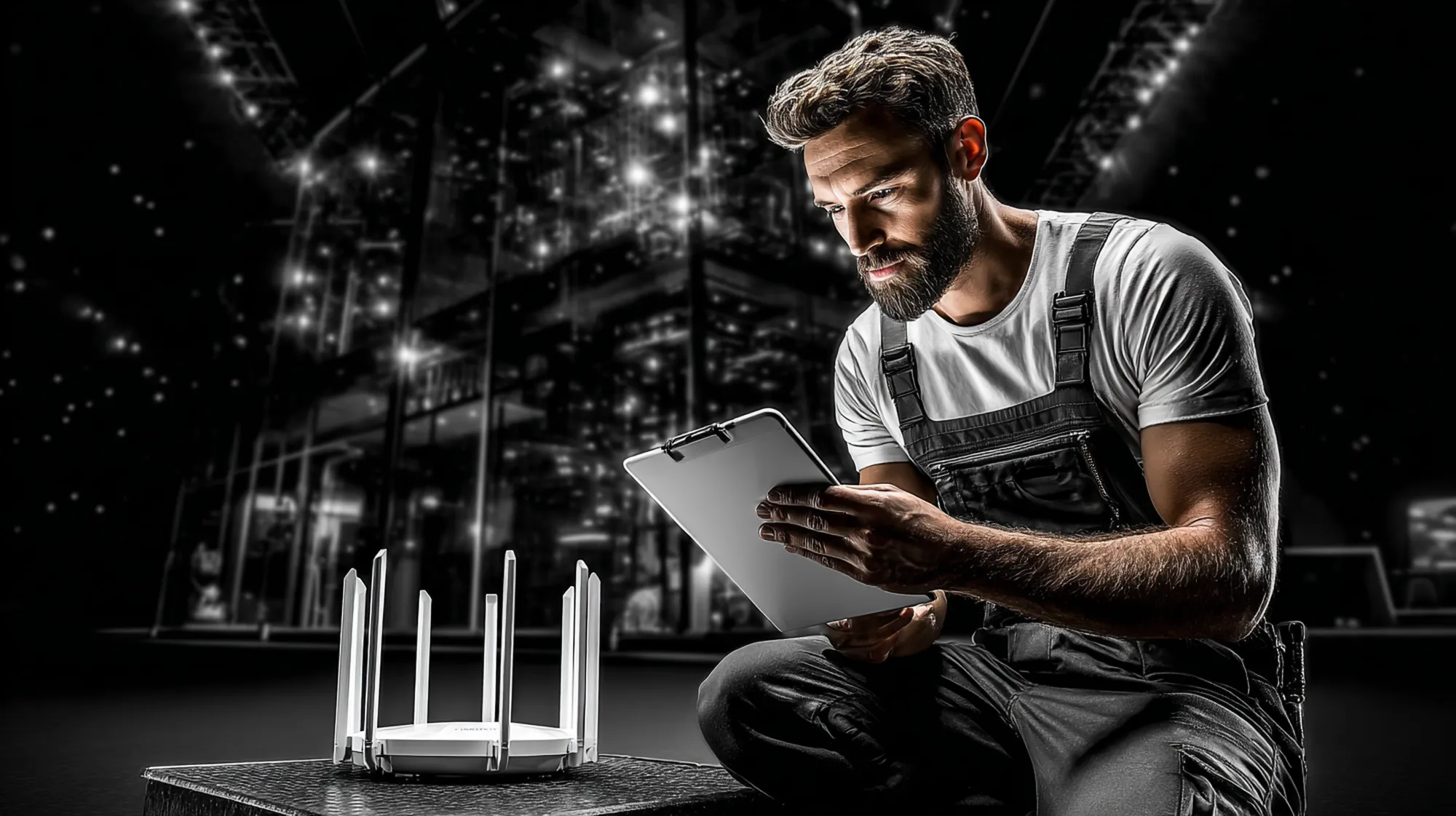
Wrapping Up: Don’t Jump to Conclusions
Running through these 8 checkpoints can save you a lot of frustration. Many times, you’ll discover a fixable issue – maybe a device soaking up bandwidth, a Wi‑Fi coverage problem, or a router in need of an upgrade. Solving those will make your network snappier without ever involving the ISP. And if it does turn out to be the ISP, you’ll have confidence in that conclusion (and perhaps some evidence to share when you call, such as repeated speed test results below spec).
Remember, networks are complex, but there’s always a root cause for slowness. It’s rarely “magic” or pure spite from your provider; it might be an overlooked Wi‑Fi dead zone or an aging piece of hardware. By systematically checking these metrics, you take the guesswork out of the equation.
Finally, if you’re a small business owner or IT decision-maker feeling out of depth with network issues, you don’t have to go it alone. Pinpoint Tech specializes in troubleshooting and optimizing networks for businesses and organizations in north-central Missouri. Whether you’re in Chillicothe, St. Joseph, Cameron, or even the Kansas City area, our friendly local IT experts can diagnose slow network problems, recommend solutions, and get your productivity back on track. Don’t let a sluggish network stall your business – reach out to us for help and we’ll pinpoint the issue, fast.
Ready to boost your network performance or need professional help figuring out persistent slow speeds? Contact Pinpoint Tech today for a free consultation and let us handle the tech troubleshooting for you! (We’ll make sure you’re only yelling at the right people – or devices – when the internet acts up.)

FAQ: WiFi Placement
How can I tell if slow internet is due to my ISP or something in my network?
The key is to isolate the problem. First, test your speed on a wired connection with Wi‑Fi turned off. If the wired speed is close to your plan’s advertised speed, the ISP is delivering and the issue is likely with your Wi‑Fi or devices. If the wired speed itself is much lower than expected (and you’ve ruled out internal usage or faulty hardware), then the ISP or the incoming line may be at fault. Also check latency: high latency or packet loss internally (e.g. to your router) indicates an internal network problem, whereas low internal latency but high latency to the outside points to the ISP/network beyond your premises. In short, slow Wi‑Fi (but fast wired) usually means an internal network or Wi‑Fi issue, whereas slow wired speeds (on multiple devices) more often implicate the ISP. Many users blame the ISP when it’s actually their own Wi‑Fi – a survey showed people blamed home Wi‑Fi almost as much as the ISP for streaming problems. Checking these factors will help you know who’s really responsible.
What is a “good” latency or ping for an internet connection?
For most broadband connections, a good ping (latency) to servers in your region is typically around 10–40 milliseconds. Below 20 ms is excellent and usually only seen on fiber or cable connections in the same city. 50–100 ms is acceptable for general web browsing and streaming, though you may start to notice slight lag in fast-paced online gaming or video calls at the upper end of that range. Anything consistently above ~100 ms can make real-time applications noticeably laggy (imagine a 0.1+ second delay in every response). Extremely high latency (200+ ms) will feel very sluggish for almost all interactive purposes (voice/video calls might start breaking up). Keep in mind, latency varies with distance – connecting to overseas servers will naturally incur higher ping times. The goal is low and consistent latency. Also watch jitter (variance in latency); even a 30 ms average ping with ±50 ms jitter can be problematic. If your latency is high, try the tips mentioned earlier (using wired connections, off-peak hours, etc.) to reduce it. If nothing helps, it could be inherent to your connection type (satellite and some rural wireless links have higher latency by nature).
What does “jitter” mean on a speed test, and does it matter?
Jitter is a measure of how much your latency (ping time) varies over time. For example, if most packets have ~30 ms latency but occasionally some take 100+ ms, you have high jitter. Lower jitter is better, because consistent response times mean a smoother connection. Jitter matters a lot for real-time services: in a Zoom meeting or VoIP call, high jitter can cause choppy audio/video because data isn’t arriving in a steady stream. Online gamers also dread jitter since it leads to unpredictable performance (one moment your actions register instantly, next moment a delay). On a speed test, jitter is usually given in milliseconds – aim for as low as possible (single digits is great, under 20ms is usually fine). If you see very high jitter (e.g. 50ms, 100ms+), it indicates network instability, often caused by congestion or wireless interference. You’ll want to identify the cause: check if it happens only on Wi‑Fi (could be signal issues) and see if it improves when other heavy traffic is paused (could be bufferbloat from saturation). In summary, jitter is essentially the “steadiness” of your latency. It absolutely matters for quality of experience – high jitter can make a fast connection feel slow or erratic.
Can too many devices or users really slow down my internet?
Yes, especially if you have a limited bandwidth plan. Your internet connection is a shared resource – all devices on your network share the same pipeline. If that pipeline is small (say a 25 Mbps DSL line) and you have dozens of devices or a few heavy users, it can easily become saturated. Even on a fast connection, if enough people are doing data-heavy things at once (e.g. multiple 4K streams + large downloads + video calls), you will hit the bandwidth ceiling and everyone’s traffic competes. The result is slow speeds or buffering for all. This is exactly like too many cars on a highway causing a traffic jam. Homes and small businesses often don’t realize how many devices are silently using bandwidth – from cloud backups to smart devices updating. A quick fix is to limit or schedule large data transfers and ensure only authorized users are on your Wi‑Fi (no neighbors piggybacking). If high usage is unavoidable, upgrading to a higher bandwidth plan or implementing Quality of Service (QoS) rules on your router (to prioritize important traffic) can help. But absolutely, network congestion from many devices is a common cause of slowdowns. It’s always worth checking device usage when you encounter slow internet.
Will upgrading my router or equipment help with slow internet?
It can, if the cause of slowness is your equipment. A router or modem upgrade won’t magically make your ISP deliver more bandwidth than your plan, but it can remove obstacles that prevent you from getting the speeds you should. For example, if you have a gigabit internet plan but your old router’s WAN port or internal hardware maxes out at 100 Mbps, a new router will let you actually reach higher speeds. Up-to-date routers also handle multiple devices and concurrent streams more efficiently (less chance of overload). Upgrading Wi‑Fi equipment can significantly improve wireless speeds and range – a Wi‑Fi 6 router can outperform an old Wi‑Fi 4 (802.11n) router by hundreds of Mbps under the right conditions. Newer mesh systems can eliminate dead zones that plagued your old single-router setup. And as mentioned, faulty modems or cables can stifle performance, so replacing those can remove the bottleneck. Essentially, you want your local network gear to be no slower than the service you pay for. If it is, then yes, upgrading it will help you realize your plan’s full potential. Even if your gear isn’t ancient, high-performance routers can better maintain speed under load, have stronger Wi‑Fi, and lower latency (through features like QoS or better CPUs). Before spending money though, do the earlier checks – if the issue is purely ISP-side, new equipment won’t fix that. But if you notice, for instance, that wired speeds are fine and only Wi‑Fi is slow (and you’re using an old router), that’s a good hint that an upgrade could help.
Sources
Sources and Further Reading
- Eliot Miller, “ISPs and Publishers get the blame for video streaming problems.” Mux Blog, May 2017. Survey analysis showing 36% of users blamed their ISP and 35.9% blamed their Wi‑Fi for slow load times and buffering. https://www.mux.com/blog/isps-and-publishers-get-the-blame-for-video-streaming-problems
- Nick Welch (ed.), “Why Your Internet is Slow & How to Fix It.” HighSpeedOptions, May 1, 2025. Article explaining that in most cases, slow internet is caused by in-home factors (Wi‑Fi, cables, etc.) rather than the ISP, plus tips on congestion, latency, and router placement. https://www.highspeedoptions.com/resources/insights/slow-internet-at-night
- Andrii Kernitskyi, “10 Factors Affecting Your Network Performance & How to Fix Them.” Obkio Blog, updated Apr 7, 2025. In-depth guide on network performance metrics (bandwidth vs throughput, latency, packet loss, etc.) and solutions. Notably advises that if throughput is <70% of bandwidth consistently, investigate congestion or ISP issues, and points out router hardware or Wi‑Fi interference can be ultimate bottlenecks. https://obkio.com/blog/factors-affecting-network-performance/
- Cloudflare, “Measuring network quality to better understand the end-user experience.” Cloudflare Blog, Apr 18, 2023. Explains how speed tests measure bandwidth, packet loss, latency, and jitter, and why high packet loss/jitter often indicates local network (Wi‑Fi) problems – often resolved by improving Wi‑Fi signal. https://blog.cloudflare.com/aim-database-for-internet-quality/
- PingPlotter Team, “Find The Device Slowing Down Your Network.” PingPlotter Troubleshooting Tips, Pingman Tools, 2020. Article describing how bandwidth saturation can occur from hidden sources and recommending tools (PingPlotter) to visualize network performance. Explains that PingPlotter can help determine if slowdowns are caused by the ISP, your Wi‑Fi, or bad hardware on the network, enabling targeted fixes. https://www.pingplotter.com/wisdom/article/hidden-bandwidth-saturation-sources/
