Moving an office is more than packing boxes – it means relocating your entire IT backbone. Picture this: Monday morning in your new space, but the Wi-Fi is down, phones are silent, and cables snake everywhere. Employees expect everything on the network to “just work” on Day One[1]. Without a solid plan, an office move can lead to costly downtime, lost productivity, and plenty of frustration[2]. The good news? With a well-planned cabling and Wi-Fi timeline, you can open those office doors with confidence.
considerations by industry too.)
Whether you’re moving within Chillicothe or opening a new branch in Kansas City, the steps below will ensure your network infrastructure is ready to go before your team arrives. We’ll break down when to handle key tasks – from running new cables to configuring Wi-Fi – so you avoid first-day chaos and hit the ground running. (Tip: This advice applies whether you’re a small business, a healthcare clinic in Kirksville, or a city office in St. Joseph – we’ll note special

6 Months Before Move – Plan Your Infrastructure Early
Start your IT planning as soon as the ink is dry on the new lease. Ideally, allow at least 3–6 months of lead time before moving day to arrange all the tech essentials[3][4]. Some internet installations (like fiber) can take 60–90 days or even longer if construction is needed[5] – so the earlier you start, the better.
Key steps 6+ months out:
- Lock in an ISP (Internet Service Provider): Research providers for your new location and order your internet service early, including any static IP addresses your business needs[6]. Fiber or high-speed broadband lines often require long scheduling lead times[5]. Don’t assume you can call a week ahead – in rare cases fiber build-outs can take up to six months[7]! If your new site is in a smaller community or business park, check coverage maps now to avoid surprises.
- Map out network drops and power needs: Obtain a floor plan of the new office and design a cabling layout. Identify where you’ll need wired network drops (Ethernet ports) for workstations, printers, access points (APs), conference room tech, etc. Mark locations for any new cable runs so you can budget and schedule installation[6]. Ensure the new space has sufficient electrical outlets and power capacity for all your gear[8]. This planning phase is a great time to decide if you’ll upgrade to higher-performance cabling (for example, Cat6 vs Cat5e cables for future-proofing)[9]. Also consider server room requirements: Will you need cooling, racks, or UPS battery backups? Document it now.
- Coordinate with IT partners: If you have an internal IT team or Managed Services Provider, involve them in planning now. A managed IT provider like Pinpoint Tech can help create a detailed relocation checklist and coordinate technical tasks so nothing slips through the cracks. Early planning prevents last-minute scrambles that cause downtime[10][11].
- Initial budgeting and inventory: Moving is an opportunity to audit your IT assets. Make a list of all equipment you’ll move vs. replace. Identify outdated hardware that could be upgraded with the move (e.g. old network switches or Wi-Fi routers). This inventory will guide what new equipment or cabling to purchase well in advance. It also helps your cabling contractor know how many lines to run and of what type.
Local Tip: If you’re relocating in rural North Missouri or a smaller city like Chillicothe, start provider discussions early. Smaller markets may have fewer ISP options, so you want to get on their installation schedule months ahead. Conversely, if moving to a busy hub like Kansas City, high demand means scheduling early is just as crucial.

3 Months Before Move – Execute Cabling & Confirm Connectivity
At roughly 90 days out, it’s time to turn plans into action. By now, you should have your moving date and new office access lined up. This phase is all about getting cables installed, confirming internet setup, and preparing for the physical move.
Key steps ~3 months out:
- Site survey and cabling quotes: Schedule a walkthrough of the new office with your IT team or provider (and ideally a structured cabling contractor) about 2–3 months before the move[12]. During this visit, verify the location of existing network jacks and identify any gaps. Are there enough Ethernet ports in each department? Any areas (like a new conference room or lab) that need additional drops? A certified cabling company can help test existing lines and determine where to add new cable runs or Wi-Fi access points[13]. Pro tip: Get quotes for any cabling work now and book the installation well ahead of time. You’ll want all new cables pulled and terminated at least a month before move-in to avoid delays[14].
- Begin network cabling installation: If the new space is a clean slate or under construction, coordinate with the building contractor to install data cabling as part of the build-out. Low-voltage cabling (Ethernet, fiber, etc.) should be run after electrical wiring but before drywall closes up, if possible. In an existing office space, plan a date for a cabling crew to come in and add any required lines. By about 8–4 weeks out, cabling should be underway or completed[15]. Ensure each new cable drop is labeled and tested upon installation. Don’t forget specialized wiring if needed (e.g. for security cameras, door access systems, or overhead projectors). This is also the time to install conduits or cable management accessories to keep things tidy.
- Confirm internet installation is scheduled: Touch base with your ISP to double-check that your internet service will be live by move-in[16]. Ideally, have the ISP activation completed a few weeks before the move, so you can test the connection. If the provider needs to do any construction (e.g. pulling a fiber line to the building), confirm those crews are on track. If you haven’t done so, also schedule any required telephone service changes (like porting phone numbers or setting up a new VoIP system) now – these often need ~30 days lead time[17].
- Coordinate with movers and vendors: By three months out you should select an office moving company (make sure they handle tech carefully!) and nail down the logistics. Also inform any critical tech vendors of your move timeline. For example, let your cloud software providers or external IT support know the plan, in case you need help switching networks or reconfiguring systems on short notice[18]. If you’re transferring on-premises servers or specialized equipment, consider hiring professionals for that piece or plan for an IT staff member to supervise movers when handling those items[19][20].
- Order and prep new equipment: Use this window to purchase any new IT equipment you’ll deploy at the new office – perhaps new switches, a firewall, upgraded Wi-Fi access points, or workstations. Lead times for hardware can be several weeks (or longer in 2025’s supply chain climate), so order now. Once new gear arrives, pre-configure it in advance if possible. For example, you might stage the new Wi-Fi access points by setting up the SSIDs and security in your current office, so they’re plug-and-play on Day One at the new site. Similarly, preload printer drivers on PCs, etc. These preparations will save time later.
Backup & Security: Around this phase, ensure you backup all critical data before the move. While it’s a bit early for final backups, start reviewing that your backup systems are working and your data can be restored if hardware gets damaged in transit. Also plan how you’ll securely wipe or dispose of any old equipment you’re not taking, following compliance for data (especially important for healthcare or government offices).

1 Month Before Move – Test Everything & Final Prep
As moving day draws closer (4–6 weeks out), your new office’s IT infrastructure should be coming to life. Now is the time for thorough testing and contingency planning. You don’t want any surprises when employees show up at the new location.
Key steps ~1 month out:
- Ensure cabling & network are 100% complete: By the last few weeks before the move, all structured cabling work should be finished and tested[15]. This includes punching down cables to patch panels, testing each network jack for connectivity, and labeling ports. If possible, have your IT team set up the network core (switches, firewall, server rack) in the new server room now. At minimum, internet service should be installed and verified working at the new site[21]. Run an internet speed test to confirm you’re getting the bandwidth you expect. Also test failovers like secondary ISP or backup 4G hotspot if you arranged those – better to know now if they work.
- Conduct a wireless site survey & AP setup: Walk through the new office with a laptop or Wi-Fi analyzer tool to check for any Wi-Fi “dead zones” or interference[22]. Optimize your wireless access point placement accordingly – sometimes a slight repositioning or an extra AP is needed to ensure strong signal throughout. If you haven’t already, configure the new office Wi-Fi network (SSID, password, security settings) consistently with your old one if you want employees’ devices to reconnect seamlessly. For larger offices, consider performing a formal wireless survey to pinpoint coverage gaps and ideal AP locations[23]. This step is crucial especially if you run VoIP phones or wireless devices that need a solid connection.
- Finalize the IT room and configurations: Set up your network closet or server room in the new space. Mount your network switches, firewall, servers, and UPS units in the rack. Ensure proper ventilation or cooling is in place. This is a good time to double-check that all patch cables are tidy and labeled. If you have a PBX or other telephony hardware, have that ready as well. Basically, get as much of the tech infrastructure ready as you can before the actual move[24]. Nothing kills office productivity like a non-functional workspace – having cabling, internet, and power setups fully operational ahead of moving day is ideal[24].
- Communicate with staff and stakeholders: A month out, send around detailed move instructions to your team. Let employees know the timeline – for example, when their computers might be disconnected, what they need to pack or label, and how the first day in the new office will go. If certain personnel (e.g. the accounting department) will get priority in setup, tell them. Also notify clients and partners of any scheduled downtime if you expect any minor disruptions around the move (though the goal is zero downtime). Many businesses choose a weekend for the move to avoid weekday interruptions. Confirm any after-hours building access, elevator reservations, or security permissions needed for that moving weekend[25].
- Have a contingency plan: Despite best-laid plans, be ready in case something isn’t ready. Identify a backup plan for critical services – for instance, if the new internet line has an outage, do you have a wireless hotspot or secondary connection to keep you online? If a key server fails to boot, can employees work from cloud services or from home temporarily? Plan for the worst but expect the best. With everything tested ahead of time, chances are slim you’ll need these backups, but it’s wise to prepare. Also, consider scheduling a brief overlap where some systems run in parallel: for example, keep the old office’s network running for a day or two (if feasible) until you’re confident the new site is stable, so you could fall back if needed.
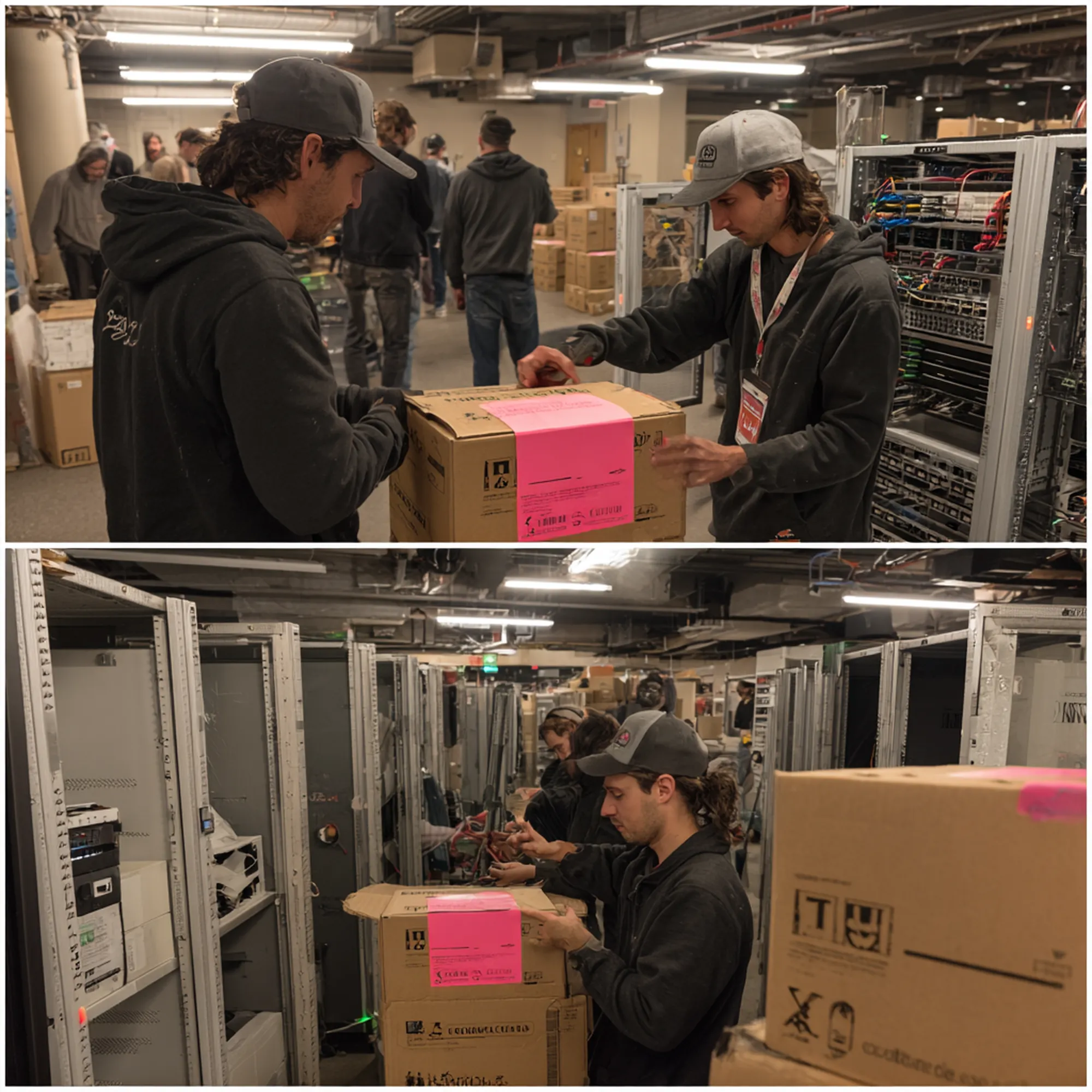
Moving Day – No-Chaos Cutover
Moving day (or weekend) is when your planning pays off. The goal is to swiftly set up all IT equipment in the new office and verify that everyone can work. By prioritizing the IT setup and following a checklist, you can make this a non-event from the end-user perspective.
Moving day action plan:
- IT comes first: Coordinate with your movers so that technology equipment is among the first items unloaded and set up at the new office. There’s little point arranging the potted plants if your team can’t connect to Wi-Fi. Assemble a small IT relocation team (internal staff or Pinpoint Tech consultants) to be on-site early. Their job is to get the network up and devices connected before the rest of the staff arrives[26]. Many companies designate move weekend as an “IT holiday” where the tech team works through the transition while other staff stay offline.
- Key personnel & sequence: Limit chaos by having only essential personnel on-site during the move[27]. For instance, have department heads or one representative per team present to help set up their area, while others work remotely or wait until the all-clear. Focus first on critical departments or systems – e.g. if your customer support team must be up first, get their workstations and phones online as a priority[28]. Follow a pre-made setup checklist to methodically connect: (1) Internet modem/ISP line, (2) firewall and switches, (3) Wi-Fi access points and phones, (4) servers/storage, (5) user workstations and printers[29][30]. Because you pre-tested the infrastructure, this should be a straightforward plug-in process.
- Verify along the way: As each piece comes online, test it immediately. Can the server see the network? Do workstations get an IP address and internet access? Can you print to the new office printer? Taking a few minutes to verify each service now means no surprises when employees log in. It’s wise to perform a quick run-through of critical functions before declaring victory – for example, have someone make a test phone call, open a cloud app, or access a shared drive from a newly set-up PC.
- Post-move login checklist: Once you’ve got the essentials running, invite the rest of your team to sign on. Provide a simple “first login” checklist for employees[31]: instructions to connect to the new Wi-Fi (if SSID changed), how to access the VPN or shared server, test printing, etc. Encourage staff to report any issues immediately. Often small quirks arise (a PC can’t see a printer, or a user’s email needs reconfiguration) – having IT staff on standby in the first hours will squash those quickly. Consider the first day in the new office an “all hands on deck” day for IT support. Schedule IT support blocks for the first week if needed[32], meaning extra technicians or extended help desk hours, to ensure any lingering tech hiccups are resolved fast.
- Stay flexible and calm: Despite meticulous prep, expect a few curveballs – maybe a monitor got cracked in transit, or a network cable is mysteriously missing. Keep spare cables, power strips, and maybe an extra monitor or two on hand. If something larger goes wrong, communicate with the team and implement your contingency (e.g. “Everyone, our primary internet is down, but our backup 5G hotspot is keeping us online – bear with us”). With a solid plan B, you’ll prevent panic. By the end of Day One, your employees might hardly notice any issues at all, which is exactly the outcome you want.

Post-Move: Verify, Optimize, and Relax
Congratulations – the hard part is over! But before you truly celebrate, take some time in the days after the move for post-mortem checks and improvements. This ensures no loose ends and helps you leverage the move as a springboard for better IT systems.
- Complete a post-move checklist: Go through a final punch list to confirm everything is working as intended[30]. For example, verify all PCs are plugged into the correct network ports (and getting expected speeds), ensure servers, network switches, Wi-Fi, and phones are fully operational[30], and test things like conference room A/V equipment or specialty gear. Often, things may be physically set up on move day but need software configuration afterward – double-check data backups are running on the new network, security cameras are recording, etc. If you find any issues, prioritize fixing them in the first 24–48 hours.
- Inventory and documentation: Update your IT asset inventory to note any new equipment, new IP addresses, and cable mappings in the new office. It’s also a good idea to reconcile your hardware inventory – make sure nothing was lost or damaged beyond repair[33]. Document the new network setup (a simple network diagram of how everything is connected can be invaluable for new IT staff or troubleshooting). This move might have revealed some weaknesses – perhaps you discovered a switch that didn’t have enough ports and had to scramble. Record these lessons. The experience can serve as a knowledge base for future expansions or moves[34].
- Optimize and upgrade: An office relocation often provides a “clean slate” to address technical debt or inefficiencies that developed over the years[35]. Take advantage of this fresh start. In the weeks following the move, schedule any optimizations you identified. Maybe you planned to migrate a server to the cloud or implement a better backup solution – now’s the time. Ensure things like network security are revisited too: for instance, if your new building prompted you to install a second internet connection for redundancy, update your failover configurations accordingly. Leverage the move as an opportunity to improve infrastructure and not just carry over old problems[35].
- Celebrate and acknowledge: Finally, congratulate your team (and yourself) on a job well done. An office move is a major undertaking, and pulling it off with minimal disruption is a big win. Thank the employees for their patience and the IT/moving crew for their hard work. Maybe do a fun social post or small office celebration once everything is settled – it reinforces that, with good planning, even “chaos” can be turned into a smooth success. After all, the end goal is not just to avoid disaster, but to set your business up for even greater productivity in the new space.
By following a structured timeline and focusing on early planning, you’ve ensured your first day (and week) in the new office is just another productive day – not a tech horror story. As one tech moving specialist put it, having network and power ready ahead of time “ensures minimal downtime and a smooth transition”[24]. Take a breath – you did it!

Adapting the Timeline for Different Industries
Every business has unique priorities during an office move. Here are some special considerations by industry/persona that can help tailor the cabling & Wi-Fi timeline to your needs:
- Small Businesses (SMBs): Smaller companies often have lean IT teams (maybe just a solo “IT person” or an on-call contractor). If that’s you, consider engaging an MSP for the heavy lifting so nothing is missed[3]. Focus early planning on cost-effective upgrades – e.g. moving to a cloud phone system or managed Wi-Fi can reduce on-site complexity. SMBs in retail or professional services should aim for zero customer downtime. Schedule the move after hours or over a weekend, and use that week-before testing phase to ensure things like payment systems, cloud apps, and internet phones come back online without a hitch. Keep your timeline realistic; a small office might not need six months of planning, but don’t cut it too close – a few months’ head start is still key.
- Healthcare Practices (Clinics, Dental Offices): For medical offices, patient care and data compliance are paramount. You likely can’t afford any disruption to appointment schedules or access to electronic health records (EHR). Plan IT cutover for a time that least impacts patients – perhaps a Friday evening to Monday morning move to give a buffer. Ensure HIPAA-sensitive systems (EHR, billing software) are tested immediately in the new location, and that your network is secured (firewalls, encrypted Wi-Fi) before any patient data flows through. Coordinate with your healthcare IT vendors ahead of time – for instance, let your EHR provider know your IP address will change[36], or have your medical device reps assist in recalibrating equipment after the move. With many clinics now relying on cloud services, verify the new internet line has the uptime and speed required for telehealth or remote access to records. Redundant internet is worth considering for healthcare; it can literally be life-saving to have backup connectivity.
- Local Government Offices: Municipal offices and public agencies have to maintain continuous public services – citizens won’t wait because “IT is down.” Redundancy and communication are key. In your timeline, build in extra checks for things like emergency phone lines, network security protocols, and VPNs that connect satellite offices. It’s wise to involve your agency’s security/compliance officers early to ensure the new cabling and network meet any government standards or secure network requirements. For example, a county office moving to a new building must ensure connections to state databases or 911 systems are tested well in advance. If you’re a one-IT-person city hall, consider getting outside help so that on Day One, the police, utilities, and all departments are online and serving the public.
- Educational Institutions (Schools, Colleges): Schools often have the advantage of natural breaks (summer, winter) – target those for moves whenever possible. Plan the network setup around classroom needs: for instance, ensure Wi-Fi covers all classrooms and lecture halls, and test your content filtering or student Wi-Fi networks before students return. Schedule interactive boards, projectors, and other classroom tech to be installed alongside your cabling timeline. In the final week before classes resume, do a full simulation – can teachers log in, can students access online resources? Also, coordinate with any district IT if your school connects to wider area networks. Education environments may need extra cabling for things like computer labs or testing centers, so include those in the early floor plan design. The key for schools is no surprises when the bell rings – much like businesses, it comes down to testing and timing around your academic calendar.
No matter your industry, the core game plan remains: start early, test thoroughly, and communicate clearly. Tailoring the approach to your sector ensures you cover the details that matter most to you (be it HIPAA compliance, public safety systems, or simply keeping customers happy).
Chaos-Free Moves Are Possible – Need a Hand? If the above sounds overwhelming, remember you don’t have to do it alone. Pinpoint Tech’s specialists have helped businesses across North-Central Missouri – from small offices in Chillicothe to clinics in Columbia and firms in Kansas City – relocate their tech smoothly. We handle the structured cabling, Wi-Fi setup, ISP coordination and more, so you can focus on your business. An office move can be a chance to upgrade and simplify your IT with the right partner. Avoid first-day chaos by planning well – and if you need expert support, the friendly IT guys at Pinpoint Tech are just a call away. Here’s to an easy, tech-trouble-free move into your new space!

FAQs
How far in advance should I plan the IT setup for an office move?
Begin planning your IT infrastructure at least 3–6 months before moving day for best results. Early planning gives you time to schedule internet installation (which can take 60–90 days for fiber), run any new network cabling, and coordinate vendors[5][4]. Some businesses start even earlier (6–12 months) if the move is large. The key is to avoid last-minute scrambles – a well-planned timeline prevents costly delays and downtime.
What steps can I take to ensure our internet and Wi-Fi work on Day One in the new office?
The trick is getting everything set up and tested before employees arrive. Order your internet service for the new location well in advance and have it activated a couple weeks before the move if possible. Run new Ethernet cabling and install Wi-Fi access points ahead of move-in, then test the connection and wireless coverage throughout the new office[21][13]. Ensure your network equipment (router, switches, firewall) is installed and powered on in the new space prior to move day[24]. Essentially, by moving day, the office’s network should be plug-and-play – so when staff boot up their computers, they’re online immediately. Also consider having a backup like a hotspot or secondary ISP just in case of any first-day ISP issues.
Should we upgrade our cabling (e.g. to Cat6) or equipment during the move?
An office move is an ideal time to upgrade aging cables or gear that can bottleneck your network. If your current cabling is older (Cat5e or unknown quality) and you anticipate higher speeds or power-over-Ethernet needs (for VoIP phones, cameras, etc.), installing Cat6 or better cabling in the new office is wise[9]. It’s easier to run new cables in an empty space than an occupied one. Similarly, consider replacing outdated network switches or Wi-Fi routers now – deploy faster, more secure equipment so you’re effectively moving into an IT environment that’s built for the future. Discuss with your IT provider which upgrades make sense; don’t upgrade just for the sake of it, but do take advantage of the “fresh start” to sidestep known issues (like that old flaky server or spaghetti cabling you never loved).
How can I avoid downtime during an office relocation?
Avoiding downtime comes down to meticulous planning and timing. Maintain your current office’s IT setup until the last possible moment while preparing the new office’s network in parallel. Many companies move over a weekend to minimize customer impact. Use a detailed timeline (as outlined above) to have internet, power, and cabling ready to go[24]. Back up all data beforehand so there’s no risk of loss. On moving day, set up core systems first and verify functionality immediately[29]. It’s also smart to notify your customers ahead of time if there will be a brief period of unavailability (for example, “We will be relocating offices on Saturday and responses may be delayed”). In short: plan early, test thoroughly, and have a contingency for critical operations (like a failover internet or temporary cloud workspace) to carry you through any hiccups. With the right approach, you can often relocate with near-zero downtime visible to your clients.
Do I need professional help for IT when moving offices, or can my team handle it?
This depends on your in-house expertise and the move’s complexity. Small offices with simple setups might handle it internally with careful coordination. However, engaging professional IT movers or consultants is highly recommended for most businesses. They bring experience – for example, knowing how to safely handle servers, properly label and reconnect dozens of cables, and troubleshoot on the fly. Professionals can also execute critical tasks in parallel (one team sets up Wi-Fi while another mounts your server rack) to speed up the process. Remember, a failed IT move can cost more in downtime and lost business than the fee of a pro. As the horror stories show, “two guys and a truck” movers might drop the ball on tech[37][38]. A managed IT service like Pinpoint Tech will coordinate with your movers to ensure computers, network gear, and phones are moved and installed correctly. Ultimately, investing in expert help de-risks your move – your team can walk into a ready-to-work office rather than sorting out technical snafus.
Sources
- Ripple IT – IT Office Relocation Checklist (May 2025): Explains that insufficient planning can lead to downtime, lost productivity, and frustrated employees[2]. Emphasizes starting IT relocation plans at least 2–3 months in advance and checking cabling needs via site survey 2–3 months before a move[12][13].
- Amorserv (Strategic Guide, 2023) – Highlights a recommended timeline: begin planning 6 months out, choose and order ISP early (60–90+ day lead time)[5], follow up at 3 months, ensure cabling is near completion by 2 months out[15], and test all services 1 month before moving[21]. Also suggests conducting a wireless survey for optimal Wi-Fi coverage[23] and considering cabling upgrades (Cat6) for future needs[9].
- Jones IT (Oct 2024 update) – Office Relocation Checklist blog: Recommends planning moves 3–4 months in advance[39]. Stresses prioritizing IT setup on moving day (get network, servers, and workstations up first)[26] and using a post-move checklist to verify all systems (servers, network, Wi-Fi, printers, etc.) are operational[30]. Also notes an office move is a chance to address “technical debt” and upgrade infrastructure[35].
- TMCnet (June 2025) – Tech-Focused Guide to Office Moves: Advises forming an internal move task force and phased rollouts to minimize downtime. Key tips include pre-installing and labeling network cabling and having fiber internet live before move-in[40]. Suggests offering a “first login” checklist for employees to test Wi-Fi, VPN, printing on Day One[32] and scheduling extra IT support in the first week post-move. Also emphasizes documenting the process for future reference[34].
- CablingInstall.com (Jack Sturm, RCDD) – Preparing IT for an Office Move: Shares pro insights on early planning and design. Notes that IT infrastructure is often finished last and most rushed in office build-outs, yet employees will scrutinize it first thing on move-in day[1] – reinforcing the need to plan early and coordinate with construction. Recommends ordering telecom services well in advance (even 2 months before you think you need to in some cases)[41]. Stresses having updated network diagrams and being adaptable to changes.
- High Energy Transport (June 2025) – Office Move Horror Story – Tech Troubles: Real-world cautionary tale where a company that skimped on IT planning faced a chaotic Day One: tangled cables, no network, damaged hardware, and lost clients[37][38]. Their tips include making sure the new office’s network infrastructure (cabling, internet, power) is fully operational before moving day[24] and using professional tech movers and thorough IT inventory/planning to avoid such nightmares.
[1] [41] Preparing IT clients for an office move | Cabling Installation & Maintenance
https://www.cablinginstall.com/wireless-5g/article/16466285/preparing-it-clients-for-an-office-move
[2] [3] [10] [11] [12] [13] [14] [18] [22] IT Office Relocation Checklist | Ripple IT
https://www.rippleit.com/blog/moving-to-a-new-office-your-it-checklist
[4] [5] [6] [7] [9] [15] [16] [17] [21] [23] [25] [36] Optimizing IT Infrastructure in Your Office Relocation: A Strategic Guide
[8] [26] [27] [28] [29] [30] [35] [39] Checklist For A Successful Office Relocation — Jones IT
https://www.itjones.com/blogs/2019/8/15/checklist-for-successful-office-relocation
[19] [20] [24] [37] [38] Office Move Horror Story #3: Tech Troubles
https://www.highenergytransport.com/blog/office-move-horror-story-tech-troubles
[31] [32] [33] [34] [40] The Ultimate Office Move: A Tech-Focused Guide to Relocating Your IT Infrastructure Without Losing Your Mind (or Your Servers)
