Imagine this: A thunderstorm knocks out your office’s main internet during a busy workday. Luckily, you have a backup internet link. But when the outage strikes and it’s time for the backup to shine, nothing happens. The failover doesn’t kick in, leaving your team offline and frustrated. This nightmare scenario is all too possible if you never dry-run (test) your backup internet connection. Having a secondary internet line is smart for business continuity, but ensuring it actually works when needed is just as critical.
In this article, we’ll explore why regular “fire-drill” tests of your backup internet are essential and walk through how to do a dry-run step by step. We’ll also cover best practices to keep your backup link ready for prime time.

Downtime Happens – and It’s Costly for Businesses
Internet outages aren’t a far-fetched “what if” – they happen daily to businesses of all sizes[1]. Whether it’s a storm taking down lines or a provider glitch, losing connectivity even for an hour can grind operations to a halt. Studies show an internet outage can cost a business anywhere from $2,300 to $9,000 per minute in lost revenue and productivity, depending on its size[2]. In fact, nearly 98% of businesses report that just one hour of downtime costs over $100,000 in losses[3]. Even smaller companies (under 100 employees) can lose up to $427 per minute when the internet is down[4].
It’s no surprise, then, that savvy organizations invest in a backup internet connection (also called a redundant link or failover link) to keep them online if the primary link fails. A backup internet service is essentially a secondary ISP connection that can take over when your main line goes down[5]. It could be a 4G/5G wireless link, a secondary broadband line, or even satellite – the key is that it’s independent from your primary internet. The moment your main ISP has an outage, the backup is supposed to kick in and keep your business connected, sparing you the crippling costs and headaches of downtime[3].
However, simply having a backup line isn’t a silver bullet. What if your backup hasn’t been configured correctly, or can’t handle your workload? You don’t want to discover those issues during an emergency. That’s why doing a periodic dry-run – intentionally simulating an outage to test the failover – is so important. Let’s break down how backup internet failovers work and why testing them is a must.
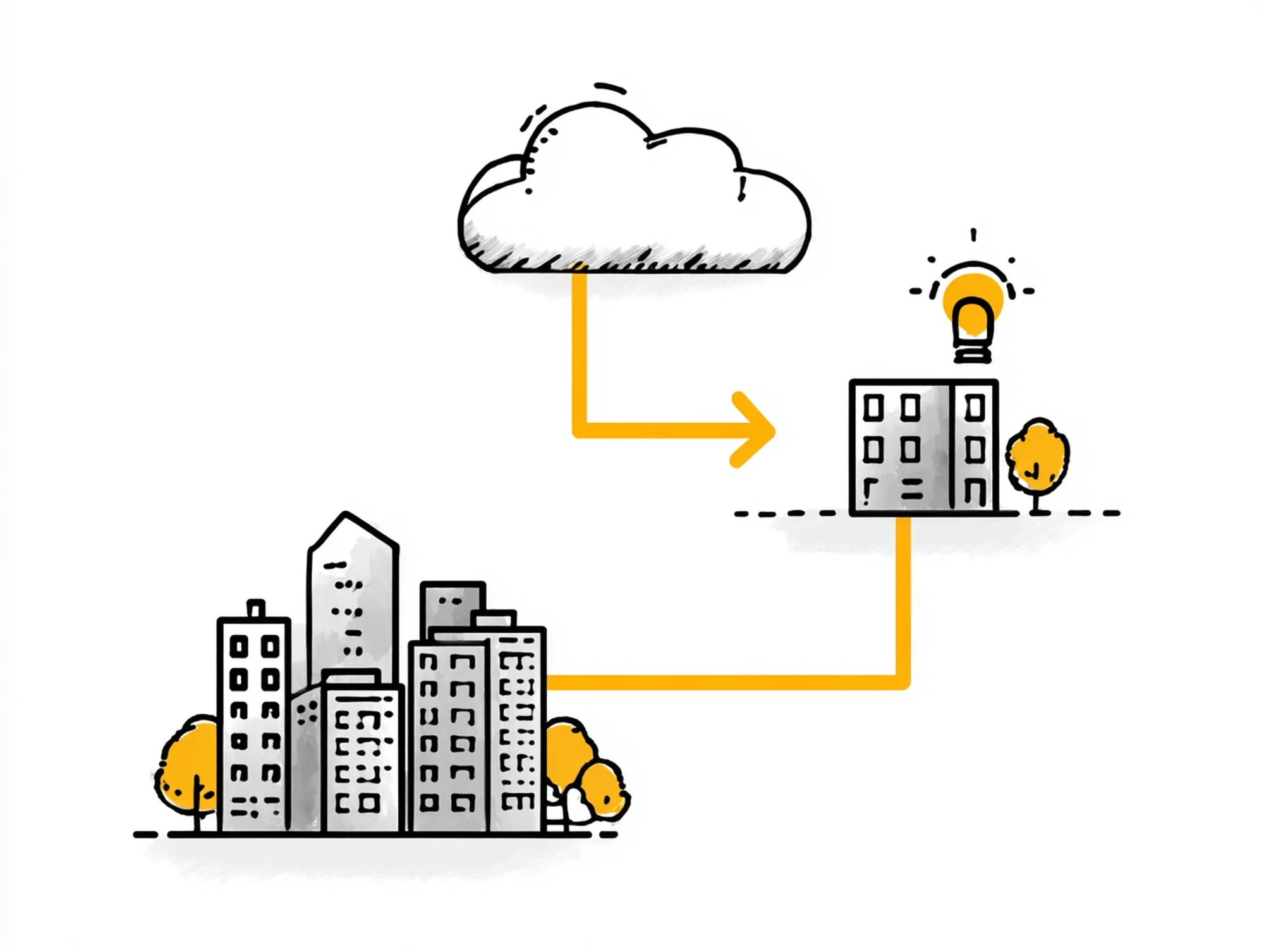
What Is a Backup Internet Link and How Does Failover Work?
A backup internet link is a secondary internet connection that your business can use if the primary connection fails. Think of it as an internet “spare tire” for your company network. In practice, a backup link is often set up in a failover configuration: your router or firewall monitors the primary line’s status, and if it detects an outage, it automatically switches all traffic over to the secondary line within seconds[6][7]. This switchover is what we call automatic failover.
Modern network setups make this failover seamless. As of 2025, about 72% of businesses with backup internet have automatic failover that kicks in within 10–30 seconds of detecting an outage[6]. For example, if your fiber line goes down, your router might automatically route through a 4G LTE modem without user intervention. On the other hand, about 28% of businesses (often smaller ones) use manual failover, which means an IT person has to manually switch over to the backup (for instance, by logging into a router or swapping cables)[6]. Manual setups save on some costs but rely on humans to react quickly.
Whichever failover method you use, one principle is key: redundancy. True internet redundancy means your backup isn’t just a second line, but ideally one that doesn’t share the same single points of failure as your primary. That could mean using a different ISP or a different medium (e.g. a cellular or satellite backup if your main is cable or fiber)[8][9]. Otherwise, a single localized incident (like a fiber cut in the neighborhood) might knock out both connections. Smart redundancy also extends to power (having a UPS so your network gear stays on during a power outage) and hardware (having backup routers or firewall failover clustering for critical setups)[10][11].
In theory, a well-configured backup link with automatic failover means your business stays online with maybe a brief hiccup if the primary fails. But theory only goes so far without testing. Next, we’ll see why running a dry-run of that failover is absolutely vital.

Why You Need to Dry-Run Your Backup Internet Connection
“Set it and forget it” does not apply to backup internet. You might assume your secondary link will save the day, but without testing, you’re taking a gamble. Running a dry-run (a planned test outage) reveals whether your failover will actually work when it counts – or whether there are hidden misconfigurations and surprises waiting to bite.
Here are a few reasons regularly testing your backup internet is so important:
- Catch Configuration Issues Early: A backup link often requires proper network configuration (routes, firewall rules, automatic detection settings, etc.). A test will reveal any misconfigurations that could prevent a seamless switchover. It’s far better to discover a routing issue or authentication problem during a scheduled drill than during a real outage[12][13]. As one disaster recovery provider puts it, “Testing once a year is usually not enough” because you don’t want to find out in the middle of an emergency that something wasn’t set up right[14].
- Ensure Hardware & Connections Are Functional: The backup line might be rarely used – which means a failed modem, expired SIM card, or unplugged cable could go unnoticed. By doing a dry-run, you’re effectively pinging the backup connection to make sure it’s alive. Think of it like running a generator under load; you verify that the backup power (or in this case, backup internet) actually carries the load when called upon[15][16].
- Verify Performance for Critical Apps: Not all backup connections are equal. Your failover might be a lower-bandwidth or higher-latency link (for example, dropping from fiber to a 4G hotspot). Testing lets you see how key applications perform on the backup network. Does your VoIP phone still work with acceptable call quality? Can employees access cloud apps and VPN reliably? A dry-run will answer these questions so you can adjust expectations or upgrade your backup link if needed[8][17].
- Train Your Team for Manual Procedures: If any part of your failover is manual, practice is vital. During a test, your IT staff (or whoever is responsible) can rehearse the steps to switch networks. This builds muscle memory and confidence, so if a real outage hits at 2 AM or when key personnel are out, the team isn’t scrambling to find instructions. Even for automatic failovers, informing staff about what to expect (e.g. a brief blip in connectivity) during an outage can prevent panic.
- Maintain Confidence and Peace of Mind: Ultimately, regularly testing your backup internet gives you peace of mind. As the folks at Kirbtech note, running routine failover tests ensures you have confidence that the backup “will engage when you need it.”[16] It validates that your investment in redundancy is truly protecting your business. Conversely, if a test fails, it’s a valuable red flag to fix the problem now. The last thing you want is blind trust in a backup link that hasn’t been proven.
How often should you test? Many experts recommend doing an internet failover drill at least a couple of times a year – certainly more than the bare minimum annual test that some companies do[14]. In fast-changing IT environments, even semi-annual might not be too often, especially if you’ve made network changes or added new critical systems. The key is to schedule it like any other maintenance, rather than putting it off. Next, let’s look at how to actually perform a dry-run test of your backup internet step by step.

How to Perform a Backup Internet Dry-Run (Failover Test)
Conducting a failover test for your internet connection is straightforward, but it requires careful planning to avoid unnecessary disruption. Here’s a step-by-step guide to doing a safe and effective dry-run of your backup internet:
- Schedule the Test and Notify Users: Choose a time for the test when minimal business operations will be affected (e.g. after hours or a slow period). Let your team know in advance that you’ll be intentionally cutting the primary internet briefly. This way, nobody is caught off guard, and critical activities can be paused if needed.
- Simulate an Outage – Kill the Primary Connection: To trigger the failover, you need to take your primary link down. The most direct way is to physically disconnect the primary internet line – for example, unplug the WAN cable from your modem/router[8]. In some setups you could instead disable the primary interface via software. The goal is to have the primary go dark so that the system recognizes an outage. (Tip: If you have dual routers or complex setups, ensure you’re triggering the intended failover mechanism.)
- Observe the Failover in Action: Once the primary is disconnected, watch how your network reacts. In a proper automatic failover, your router should detect the outage and switch to the secondary link within seconds[7]. Monitor indicator lights on routers/modems and check network management dashboards if available. Many business-class routers have status pages or logs – this can show you if the backup link became active. An ideal result is that the failover happens so fast that ongoing activities (a streaming video, a VoIP call, etc.) barely hiccup.
- Verify Connectivity on the Backup Link: Next, test that your internet truly works via the backup. Try browsing a few websites or running a quick speed test on a connected device. Better yet, ping or traceroute to a reliable external server to confirm traffic is routing out through the backup ISP[18]. If your business uses VoIP or other real-time services, test one of those (make a test call or check your cloud app connection). This is where you may notice any limitations – for instance, maybe the VPN reconnects but feels slower, or a large file download is much slower. That’s expected if the backup is, say, a 4G link; the goal is simply to ensure it works, and that essential functions stay online.
- Ensure Devices Switch to Backup (if applicable): If your backup network is provided through a different device or SSID (like a separate wireless network), make sure critical devices can join it. During the test, have employees connect their laptops or point-of-sale systems to the backup Wi-Fi or network. This first-time connection “trains” their devices to remember the network in the future[19]. If you have smart IoT devices, printers, or other equipment that might not automatically failover, check those too. The dry-run might reveal, for example, that a printer needed a manual Wi-Fi switch – something you can address in advance.
- Restore the Primary Connection: After a few minutes of successful testing, plug your primary internet line back in or re-enable it. Verify that your router reverts to using the primary (usually it will once the primary link is back stable). You might need to refresh some connections, but most setups will smoothly return to normal operation. Check that all devices are back on the primary and everything is as it was.
- Debrief and Document Results: Immediately after the test, note what happened. Did the failover occur automatically and quickly? Were there any error messages or hiccups? Document any issues encountered – for instance, if the backup took 2 minutes to kick in, that’s a problem to investigate. Use these findings to fine-tune your configuration or update your failover procedures. If something failed, schedule a re-test once it’s fixed.
By following these steps, you perform a controlled “fire drill” for your network. You might also consider involving your ISP or IT provider in the test – they can often assist in monitoring the failover or suggest tweaks. Remember, the first dry-run should ideally be done soon after installing a backup link to catch problems early[15]. But don’t stop there – incorporate this test into your regular IT maintenance cycle.

Best Practices to Keep Your Backup Internet Ready
Testing is only part of the equation. To truly ensure your backup internet will come through in the clutch, keep these best practices in mind:
- Test Regularly and After Changes: Make failover testing a scheduled routine (e.g. quarterly or semi-annually). Also, run a test whenever you make significant network changes – such as replacing a router, changing ISPs, or even after adding a slew of new devices. Regular testing gives continuous confidence that the backup will engage when needed[16].
- Monitor Your Backup Link’s Health: Don’t let your backup connection sit completely idle until an outage. Many routers allow a “heartbeat” check (ping) to verify the backup line is up. At least occasionally, check that the backup is connected and receiving a signal (especially for wireless backups – ensure the 4G/5G signal is good and the data plan is active). This proactive monitoring can alert you to issues like a disconnected backup router or an expired service before an emergency hits.
- Use Automatic Failover if Possible: If you currently rely on a manual process to switch to backup, consider upgrading to an automatic failover setup. Human error is a leading cause of downtime, and in a crisis people might not act fast enough[20]. Automatic failover, configured correctly, can swap links in seconds without intervention[6]. It’s worth the investment for most businesses, though you should still practice manual override procedures as a safety net.
- Ensure Provider and Path Diversity: As mentioned earlier, try to have your backup from a different provider or via a different medium than your primary. This carrier diversity greatly reduces the chance of one event knocking out both links[21][22]. Similarly, check that your backup line isn’t physically routed through the exact same duct or entry point as the primary (when possible). The classic example is two fiber lines entering the building at the same spot – a single backhoe cut could sever both. Pairing something like a cable/fiber line with a wireless (cellular or satellite) backup is a common approach to achieve true path diversity[23][24].
- Keep Your Equipment Power-Protected: Remember that your backup internet is only useful if your network gear stays powered during an outage. Invest in an Uninterruptible Power Supply (UPS) for your modem, router, switch, and Wi-Fi access points so that a power outage doesn’t take them down (at least for short outages)[11]. If your backup is cellular, ensure the cellular router or hotspot is on battery or UPS as well. This is a simple step that many overlook until a blackout teaches them otherwise.
- Coordinate with Your ISPs: Maintain up-to-date contact info and support contracts with both your primary and backup internet providers. In a failover event, you may need to communicate with them – for example, calling the primary ISP to get an ETA on restoration, or contacting the backup ISP if the failover didn’t work as expected[25]. Some businesses even inform their ISP when they’re doing a planned outage test, especially if it involves managed equipment. It’s also wise to understand the limits of your backup plan (data caps, throttling after X GB of use, etc. if any).
- Document Failover Procedures: Finally, have a clear written procedure for failover events, and keep it accessible. This should include who to notify when an outage occurs, steps to take if the automatic failover fails (e.g. how to manually switch to backup or tether a third connection in a pinch), and key contacts. During an outage, people may be stressed – a checklist helps ensure nothing is missed.
By following these practices, you’ll maximize the chances that when your business faces the next internet disruption, it truly will be “business as usual” with hardly a blip for your customers and staff.

Conclusion: Don’t Wait for a Crisis – Test Now for Seamless Connectivity
In today’s always-online business landscape, a backup internet connection is as essential as a backup generator. But just like you’d routinely start up a generator to make sure it’s operable, you need to give your backup internet a dry-run. Regular testing and good failover hygiene turn your backup link from an unproven insurance policy into a reliable lifeline for your organization.
In summary, don’t leave your business continuity to chance. Internet outages will happen – it’s how prepared you are that makes the difference between a minor inconvenience and a major disaster. By setting up a robust backup link and testing it under realistic conditions, you ensure that employees stay productive, customers can reach you, and revenue isn’t lost to downtime when the unexpected strikes.
Call to Action: If you’re unsure about your current failover setup or want professional help in implementing one, Pinpoint Tech is here to assist. We specialize in building resilient network solutions for businesses in Missouri and beyond – including configuring backup internet and conducting scheduled failover drills as part of our managed IT services. Contact us today for a free network continuity assessment and let us help keep your business online, no matter what.

FAQs
How often should I test my backup internet failover?
It’s recommended to test your backup internet at least a couple of times per year, and certainly after any major network changes. Simply testing once a year is usually not enough[14]. Regular tests (for example, quarterly drills) ensure that any issues are caught early and that your team stays familiar with the failover process. The more frequently you test (within reason), the more confidence you’ll have that everything will work in an actual outage.
What does a backup internet connection typically cost?
Costs vary based on the type of backup link and bandwidth. For small businesses, a basic secondary broadband line or 4G/LTE backup plan can range roughly from $50 to $250 per month[26]. Some providers bundle a failover cellular connection with business internet service for a small added fee. Higher-end options like a second fiber line or dedicated microwave link could run a few hundred dollars a month or more. The good news is you don’t need the backup to match your primary line’s speed exactly – it just needs to keep critical operations running during an outage. Many businesses opt for an affordable plan that provides “good enough” connectivity in emergencies.
What’s the difference between automatic and manual failover?
Automatic failover means your network equipment detects an outage and automatically switches to the backup link, usually within seconds[6]. This requires a router or SD-WAN device configured to constantly monitor the primary connection and reroute traffic when it’s down. Manual failover means human intervention is needed – for example, an IT admin physically switches cables or logs into a control panel to activate the backup line. Automatic is faster and avoids human error (72% of businesses with backups use automatic failover[6]), whereas manual failover (used by about 28% of businesses) might be chosen to save costs or if the setup is very simple[6]. If you use manual failover, it’s especially important to have clear procedures and to practice the process.
Should my backup internet be from a different provider than my primary?
Ideally, yes. Using a different ISP (and a different type of connection if possible) for your backup adds an extra layer of protection[21][22]. If your main line is fiber with Provider A, you might use a cable or wireless service from Provider B as backup. This way, if there’s a large outage impacting one company’s network or a cut affecting one physical cable route, your secondary is less likely to be affected. This concept is known as carrier diversity and path diversity. While not everyone can get two completely unrelated services (especially in rural areas), any separation you can achieve is beneficial. The goal is to avoid a single point of failure.
Do small businesses really need a backup internet connection?
Consider it an affordable insurance policy. Small businesses are increasingly cloud-dependent too – from processing payments to accessing customer data – and a few hours of downtime can be devastating. For example, even a company with under 100 employees could lose an estimated $20k+ per hour of internet downtime[4]. Beyond monetary loss, outages frustrate customers and halt employee productivity. A backup internet connection, even a modest one, ensures you can continue taking sales and serving customers during an outage, protecting your reputation. With many cost-effective backup options available (including wireless plans that kick in automatically), it’s a smart investment in business continuity for any size business.
Sources
- Brightlio – “Backup Internet for Business: The Ultimate Guide.” (2023) [3][6]
- Business Broadband Hub – “A Guide to Broadband Failover for Businesses.” (2023) [8][27]
- Kirbtech – “Guide to Backup Internet for Businesses.” (2025) [15][16]
- Lightyear – “Why a Backup Internet Connection Matters More Than Ever for Businesses.” (2021) [2][4]
- OTAVA – “What are the benefits of a test failover?” (2016) [14]
[1] [2] [4] Why a Backup Internet Connection Matters More Than Ever for Businesses
https://lightyear.ai/blogs/why-a-backup-internet-connection-matters-more-than-ever-for-businesses
[3] [6] [21] [22] [26] Backup Internet for Business: The Ultimate Guide
https://brightlio.com/backup-internet-for-business/
[5] What is Backup Internet for Businesses? | Glo Fiber Business
https://www.glofiberbusiness.com/en/blog/back-up-internet-for-business
[7] [8] [9] [10] [11] [17] [18] [23] [24] [27] A Guide To Broadband Failover for Businesses
https://www.businessbroadbandhub.co.uk/blog/broadband-failover/
[12] [13] [14] What are the benefits of a test failover? | OTAVA
https://www.otava.com/blog/dr-testing-why-you-shouldnt-wait-for-a-live-failover/
[15] [16] [19] [25] Guide to Backup Internet for Businesses | Kirbtech
https://kirbtech.com/backup-internet-for-businesses/
[20] Failover Testing Guide: Ensure Network Stability | Cutover
https://www.cutover.com/blog/failover-testing-crucial-simulating-network-outages
