“Why is our office internet so slow**?!”** If you’ve asked this lately, you’re not alone. A sluggish network can grind productivity to a halt – in fact, network problems may be the biggest productivity killer for SMBs[1]. One survey found employees lose 86 minutes per day due to internet downtime[2]. Nearly half of businesses report that connectivity issues hurt their efficiency (costing ~3 hours of downtime a month)[3]. In short, a slow office network isn’t just an annoyance – it’s a direct hit to your bottom line.
The good news? Slow networks can be fixed. Below we break down 10 common network bottlenecks that could be dragging your business down, and how we (Pinpoint Tech) typically resolve them. From outdated hardware to Wi-Fi dead zones, see if any of these culprits sound familiar – and learn what you can do about it.

Outdated Network Hardware
Old or undersized network equipment is a top cause of slow office networks. Think about that aging router or 10-year-old network switch sitting in your IT closet – it might not keep up with today’s demands. Technology moves fast: decade-old hardware can’t meet the demands of year-old software[4]. For example, older routers may only support 100 Mbps speeds or outdated Wi-Fi standards, creating a bottleneck even if you pay for faster internet. Similarly, an overtaxed firewall or an ancient server can throttle your network’s throughput.
How to fix it: Upgrade to modern, business-grade gear. High-performance gigabit switches, Wi-Fi 6/6E routers, and next-gen firewalls can handle more devices and traffic without choking. At Pinpoint Tech, we start by auditing your existing hardware – if we find outdated equipment, we replace or reconfigure it to remove that bottleneck. The result is often instant: updated infrastructure means data can flow at full speed. (In other words, no more routing today’s cloud apps through yesterday’s legacy box!)
Tech Tip: Even “new” small-business routers can struggle under heavy load. If your office uses VoIP phones, video meetings, and cloud backups, look for enterprise-grade networking gear with higher throughput and memory. It might cost more upfront but prevents slowdowns and downtime in the long run.

Slow or Messy Cabling
Believe it or not, your cables might be holding you back. Many offices over the years end up with a spaghetti mess of Ethernet cables – some of them old, damaged, or improperly installed. Physical connectivity issues like a damaged or loose cable can degrade network speed or cause random drop-outs[5]. Older cable types (for example, Cat5 cables from the early 2000s) simply can’t carry the high speeds that modern Cat6 or fiber cables can. If your network wiring was cobbled together or hasn’t been refreshed in ages, it could be creating noise, interference, and slow transfer rates.
How to fix it: Structured cabling upgrades. This means organizing and replacing cables with the right type and quality. We often see immediate improvements when we swap out old patch cords and install proper Cat6 cabling or fiber backbones. As one IT provider noted, damaged Ethernet cables or obsolete data wiring cannot match the speeds of modern solutions[6]. By rewiring neatly and using high-quality cables, we remove signal bottlenecks and reduce errors on the line. The network not only runs faster but becomes more reliable (less finicky unplug/replug moments).
Did you know? Poor network cabling can have a serious impact on business performance. New, structured cabling not only increases speed but also improves uptime, meaning fewer random disconnects and mystery slowdowns[7]. It’s an investment that ensures your office’s connectivity is ready for the future.

Insufficient Internet Bandwidth
Sometimes the culprit isn’t inside your office at all – it’s your Internet plan. Many businesses simply outgrow their ISP bandwidth. If you have more users or devices than your current internet pipe can handle, you’ll hit a ceiling where everything feels slow. In fact, if you suddenly have more users than bandwidth, the whole system slows down[8]. This often happens as companies grow or start using cloud services: you’re sending more data through the same old internet connection. Similarly, some offices are on “lite” or residential-grade plans that don’t provide consistent speeds for business usage.
How to fix it: First, assess your bandwidth needs. A common guideline is to have roughly 5–10 Mbps per user for typical business tasks[9] (more if doing HD video calls or large file transfers). If your 20-person office is still on a 50 Mbps plan, it’s time to upgrade. We help clients by running speed tests and monitoring usage. If the link is saturated, we might recommend moving up to a higher-tier plan or switching to a fiber provider. In some rural areas around north-central Missouri, it might mean upgrading from an older DSL to cable, or cable to fiber. Once you give your team a bigger pipe, you remove that bandwidth bottleneck – no more fighting over scraps of bandwidth during peak hours.
Note: Be wary of a “shared” connection from ISPs. Many cable internet plans in small towns are shared among neighbors, meaning if multiple businesses are online, your speeds drop. In such setups, “your bandwidth is split between you and other nearby users… when this happens, your office internet can slow down.”[10] The solution may be opting for a dedicated business line or a provider with better capacity.

Network Congestion (Too Many Devices)
Network congestion is the internal version of running out of bandwidth. Even with a decent internet plan, your network can bog down if an overload of devices and applications are all communicating at once. Modern offices are full of smartphones, IoT gadgets, cloud apps, and streaming services. Employees might be connecting their laptop, phone, and maybe a tablet all to Wi-Fi simultaneously – “each user may be connected to the network two or three ways”[11] – which multiplies the traffic. If your network gear (or Wi-Fi access point) wasn’t designed for this device density, you’ll see slow responses and high latency. Common signs of congestion include extremely slow file transfers on the LAN, choppy VoIP calls, or streaming video that buffers constantly, especially at certain busy times of day.
How to fix it: Increase your network’s capacity and optimize traffic flow. This can involve a few approaches: – Upgrade network hardware – e.g. use higher-capacity switches/routers that can handle more concurrent throughput. – Add more access points – Instead of one Wi-Fi router serving the whole office, deploy multiple enterprise Wi-Fi access points so devices aren’t all crowding a single radio channel. – Segment the network – We often create VLANs or separate guest vs. internal networks, so that 50 devices aren’t all “using the same path” for every communication[12]. Separating traffic (e.g. putting IoT devices on their own subnet) can dramatically reduce unnecessary broadcast traffic. – Apply QoS (Quality of Service) – This means prioritizing critical traffic. For example, we configure your router to prioritize business-critical applications (video meetings, cloud CRM, etc.) over, say, someone’s YouTube stream. Without any traffic rules, “everything fights for bandwidth equally”[12], which isn’t ideal. QoS ensures important data goes first, alleviating perceived slowness for key tasks.
In practice, Pinpoint Tech would perform a network assessment to identify chokepoints. If we find an overtaxed wireless AP with 40 devices on it, we might install an extra AP and load-balance the connections. Or if the core switch is peaking at 100% utilization every afternoon, we investigate what’s causing the surge (maybe an automatic cloud backup) and mitigate it (reschedule backups or increase the switch’s uplink capacity). By relieving network congestion, you’ll notice a more stable, speedy network even during the busiest times.

Weak Wi-Fi Signal & Interference
Not all network slowness is about raw speed – sometimes it’s about coverage. In many offices, the Wi-Fi network is strong in some areas but weak or dead in others. If your conference room or far corner office is a known “Wi-Fi dead zone,” users there will experience crawling speeds or drop-offs. Office layout changes can also introduce problems: rearranging furniture or equipment can weaken signals where they used to be fine[13]. For example, a large metal filing cabinet or shelving unit might now be blocking the wireless signal path[14]. Additionally, interference from devices like microwave ovens, cordless phones, or even neighboring Wi-Fi networks can disrupt your wireless performance[15]. The result is a network that feels inconsistent – great in one spot, unusable in another.
How to fix it: Conduct a Wi-Fi site survey and bolster your wireless network design. We use Wi-Fi analyzer tools to map signal strength and identify sources of interference. The fixes can include: – Adding or repositioning access points: Ensure overlapping coverage so every part of the office has at least one strong signal. Sometimes just moving an AP away from a metal obstruction or into a hallway can fill a dead zone. – Upgrading to newer Wi-Fi tech: Newer Wi-Fi 6 access points have better range and handle crowded environments more efficiently than old Wi-Fi 4/5 (802.11n/ac) gear. – Changing channels or frequency bands: We’ll check if your Wi-Fi is suffering from interference on the 2.4GHz band (common with microwaves and older devices). Switching some traffic to 5GHz or 6GHz (if available) can cut through the noise. Also, using non-overlapping channels and enabling features like band steering helps devices spread out. – Eliminating interference sources: In one case, we discovered an office’s frequent Wi-Fi drops corresponded to someone using a microwave in the break room (yes, really!). Solutions might be as simple as repositioning the router or as involved as using shielded wiring or better antennas.
By strengthening signal coverage and reducing interference, your wireless network becomes fast and reliable everywhere – not just next to the router. No more employees wandering around waving their laptop trying to get a signal!

Poor Network Configuration or Design
Sometimes the hardware is fine but the setup itself is at fault. A poorly configured network can create bottlenecks through misallocation of resources or simply human error. For instance, all your office PCs might be unknowingly funneling backup traffic through a single underpowered server, saturating that link. Or perhaps the network topology is daisy-chained in an inefficient way (e.g. one slow switch uplink choking an entire department’s traffic). Bad network configuration encompasses everything from incorrect router settings, to mismanaged IP address assignments, to lack of any network segmentation or traffic rules. “The elements of your software stack must be configured in the right way to maximize the effectiveness of your network”[16] – any deviation (like a wrong subnet mask, a forgotten router firmware update, or a loop in the network) can result in slowdowns or outages.
How to fix it: Perform a configuration audit and optimization. Pinpoint Tech’s engineers will review your network setup end-to-end: – We verify all devices (routers, switches, servers) are configured with best practices for performance and security. (E.g., ensuring duplex/speed settings on ports are correct to avoid collisions, updating old firmware that might be causing inefficiencies, enabling features like spanning-tree protocol to prevent switching loops, etc.) – We assess the network architecture. If we find that one closet switch is handling all the load, we might redesign so each floor or department has its own switch with a high-speed uplink to the core. We also look at logical design: implementing VLANs to isolate traffic, so chatty devices (like IP cameras or guest Wi-Fi) don’t flood the same network segment as your workstations. – We implement Quality of Service (QoS) rules as needed (as mentioned earlier) so that time-sensitive traffic gets priority. – We double-check services like DHCP, DNS, and gateway settings are properly set up. Sometimes something as simple as an incorrect DNS server entry can make every web request lag (more on DNS later).
A lot of configuration issues boil down to oversight – e.g. a setting that made sense years ago but is now suboptimal. Small businesses without dedicated IT may not realize a wrong configuration is the culprit and continue to suffer. Our job is to untangle the knots in your network’s design. Once things are optimized and aligned with your current needs, the network can run at full efficiency. Think of it like tuning an engine: all the parts may be there, but fine-tuning unleashes the performance that was missing.

Slow Devices or Outdated PC Settings
Sometimes, “the network is slow” really means one device on the network is slow. If one user’s computer is misconfigured or resource-starved, it can create a perception of network slowness (or even legitimately slow down shared resources). For example, if one PC has a failing network card stuck at a lower speed or flapping on and off, it can flood the network with errors or simply take forever to load something, even while other PCs are fine. Or a workstation might have a software issue – e.g. an application using 100% CPU or memory – which makes everything on that machine crawl (thus “the internet is crawling” on that PC). As one expert notes, if others nearby aren’t slow, “there’s a good chance it’s the computer and not the network” at fault[17]. Common device-level culprits include: – Mismatched configurations: Maybe a new workstation’s network settings don’t match the network (e.g. duplex mismatch, or a static IP that conflicts). – Old hardware on the client device: An old laptop with a 802.11g Wi-Fi card or 100 Mbps Ethernet port will only ever get a fraction of modern speeds. Or an outdated driver is causing poor performance. – Background processes: One PC might be running torrent software, cloud sync, or even malware (next section) hogging its connection, which could also saturate shared links.
How to fix it: Isolate and fix the device issues. We troubleshoot by comparing performance across devices. If only Alice’s computer is slow, we zero in on that. Solutions might include updating the PC’s network adapter drivers, replacing a cheap USB Wi-Fi dongle with a better adapter, adding more RAM if the system is bogged down, or simply cleaning up malware/garbage software that’s monopolizing resources. In some cases, a network card upgrade or moving from Wi-Fi to wired can significantly speed up one user’s connection[17][18]. We also check configuration mismatches – for instance, ensuring a new PC’s Ethernet is set to auto-negotiate properly with the switch. If a particular server that hosts files or applications is slow, we examine its CPU, memory, and disk; the “network” slowdown might actually be a server bottleneck. By tuning up or replacing that underpowered device, the whole network experience improves for everyone who relies on it.
The key takeaway: A chain is only as strong as its weakest link – and sometimes that weak link is an old PC or misconfigured device. Identifying it can restore overall network speed without an overhaul of the entire network.

Malware or Unauthorized Bandwidth Hogs
A hidden threat to network performance is malware or other unwanted software consuming bandwidth in the background. If your systems aren’t well-protected, a single malware-infected computer can saturate your office network with malicious traffic. For instance, adware on a workstation might bombard the browser with ads and tracking traffic, adding network load and impacting web browsing performance[19]. Worse, certain malware (like spyware or botnets) might be exfiltrating data – sending out large amounts of information from your network to an attacker – which can cripple your available bandwidth. On a corporate network, malware can even spread to infect switches or routers in rare cases[20], causing strange slowdowns or instability across the board.
Even aside from malware, sometimes employees might run unauthorized high-bandwidth applications (knowingly or not). Examples include someone streaming HD sports in the background, a personal cloud backup tool running on a work PC, or IoT devices like security cameras uploading footage to the cloud. These activities can consume a huge chunk of your throughput.
How to fix it: Secure and monitor your network. First, ensure every device has up-to-date antivirus/anti-malware protection. If a machine is behaving oddly slow, scan it. We’ve often found a “mystery slowdown” was resolved by removing malware or PUPs (potentially unwanted programs) that were saturating the connection. Next, implement network-level security: a business-grade firewall can detect and block suspicious traffic (e.g. a PC suddenly trying to contact hundreds of external servers). We also recommend setting up usage policies – for instance, limiting streaming services on the guest Wi-Fi or after hours, and using firewall rules or filters to prevent massive personal downloads on the work network.
If malware is discovered, immediate action is needed: isolate the infected machine and remediate it. This not only restores network performance (since that malicious traffic stops) but also protects your data and other devices. In short, keeping your network clean and closely watched will prevent bandwidth thieves – whether human or malware – from bogging down your legitimate business operations.
Heads up: Generally, malware on one PC won’t slow down the entire network unless it’s generating a lot of traffic (like trying to spread or steal large data)[21][22]. But it will slow down that user’s experience and pose a security risk. Treat unexpected slowness with suspicion – it’s worth ruling out viruses or hacks whenever network behavior dramatically changes.
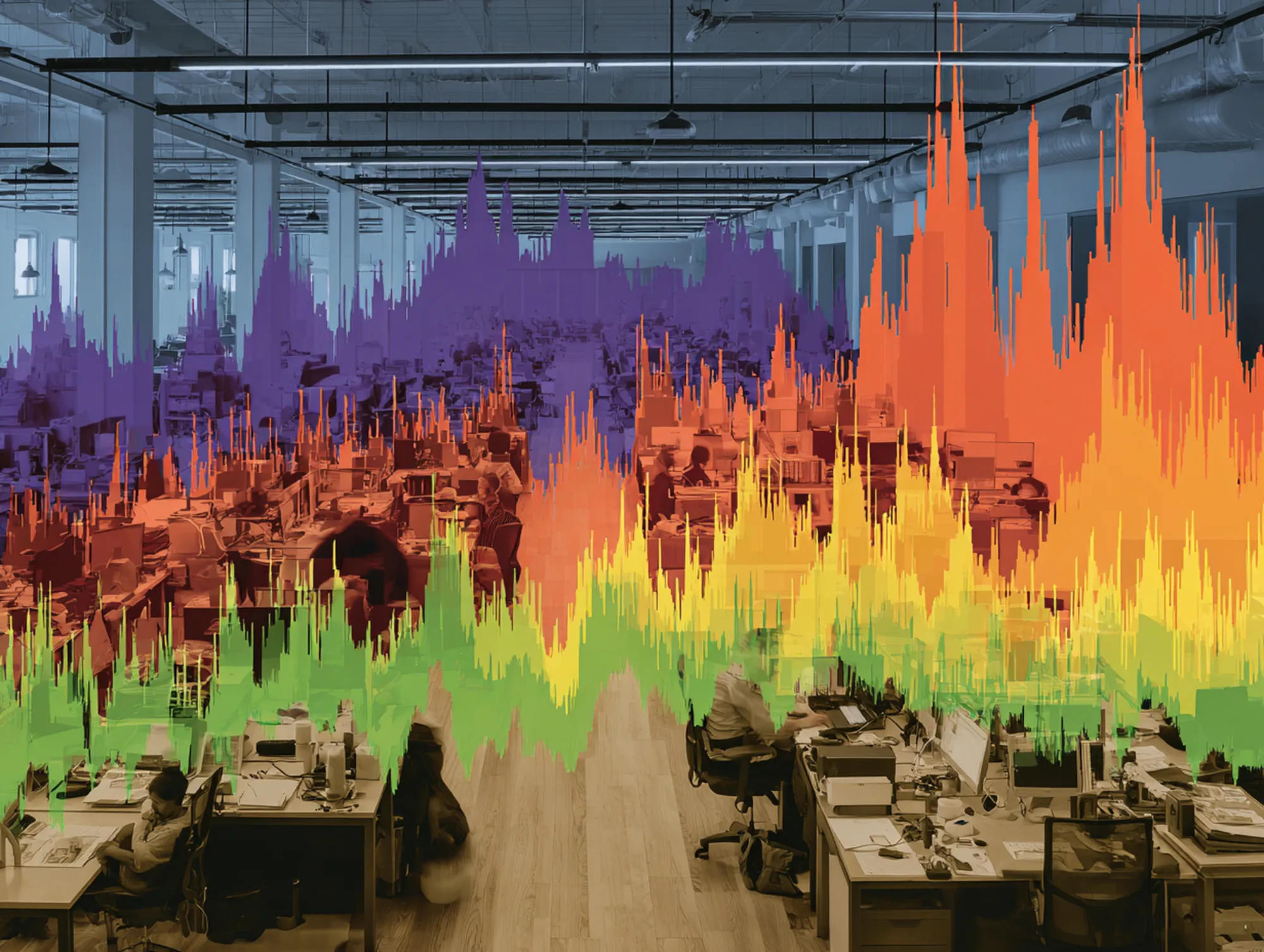
Unreliable or Overloaded ISP Service
If you’ve ruled out internal issues and are still experiencing slowness, the problem might lie with your Internet Service Provider (ISP). Even the best local network can’t overcome a flaky connection coming into the building. Sometimes, ISPs experience congestion or outages upstream. For example, the ISP could be performing maintenance or upgrades on their lines, or there might be a fault on the line (water in a cable, damaged fiber) causing intermittent slowdowns. As Outsource IT notes, “several things can happen between the ISP’s office and their customers” – an upstream transmission line might be out of service, or a misconfiguration on the ISP’s end could be throttling your speed[23].
Additionally, some businesses might be on shared bandwidth (as mentioned earlier in #3) where your speeds vary based on neighborhood usage. Or perhaps you’re simply on an oversubscribed node – too many users on the ISP’s network. We’ve seen cases in rural Missouri where certain times of day (e.g. 7 PM) the internet crawls, regardless of your local network, due to ISP-side congestion.
How to fix it: Confirm it’s an ISP issue, then work with (or switch) your provider. Steps we take: – Run speed tests at different times, especially when the slowness occurs. If your speed is far below what you pay for and all internal factors are fine, that points to the ISP. – Check with the ISP: Sometimes a simple call reveals there’s a known outage or issue in the area. (Don’t overlook this – we’ve saved clients hours of guesswork by discovering “oh, there’s a fiber cut two towns over” which the ISP is fixing.) – Ask about a dedicated line: If you’re on a shared plan, upgrading to a dedicated business line (if available) can ensure you get the bandwidth you need consistently. Yes, it costs more – but you get what you pay for in reliability. – Consider redundancy: For critical operations, we help businesses set up a backup internet connection (like a secondary ISP or 4G/5G failover). That way if one is slow or down, the other kicks in. This might be overkill for some, but for others (like healthcare offices or city services), it can be a lifesaver. – Ultimately, switch if needed: If your ISP simply can’t provide stable service (perhaps common in some rural stretches of north-central Missouri where options are limited), we’ll assist in finding alternatives. That could mean moving from DSL to cable, or cable to fiber/wireless broadband, depending on what’s available.
The key is to not always assume “it’s our network’s fault.” If all signs point outside, it very well could be your provider. Once they resolve their issue – or you upgrade to a better service – your speeds should return to normal. As frustrating as ISP issues are, identifying them means you can stop chasing ghosts internally and press the provider for a fix. When the internet slows down and it’s out of your control, don’t hesitate to escalate the issue with your ISP – you’re paying for a certain level of service, after all.
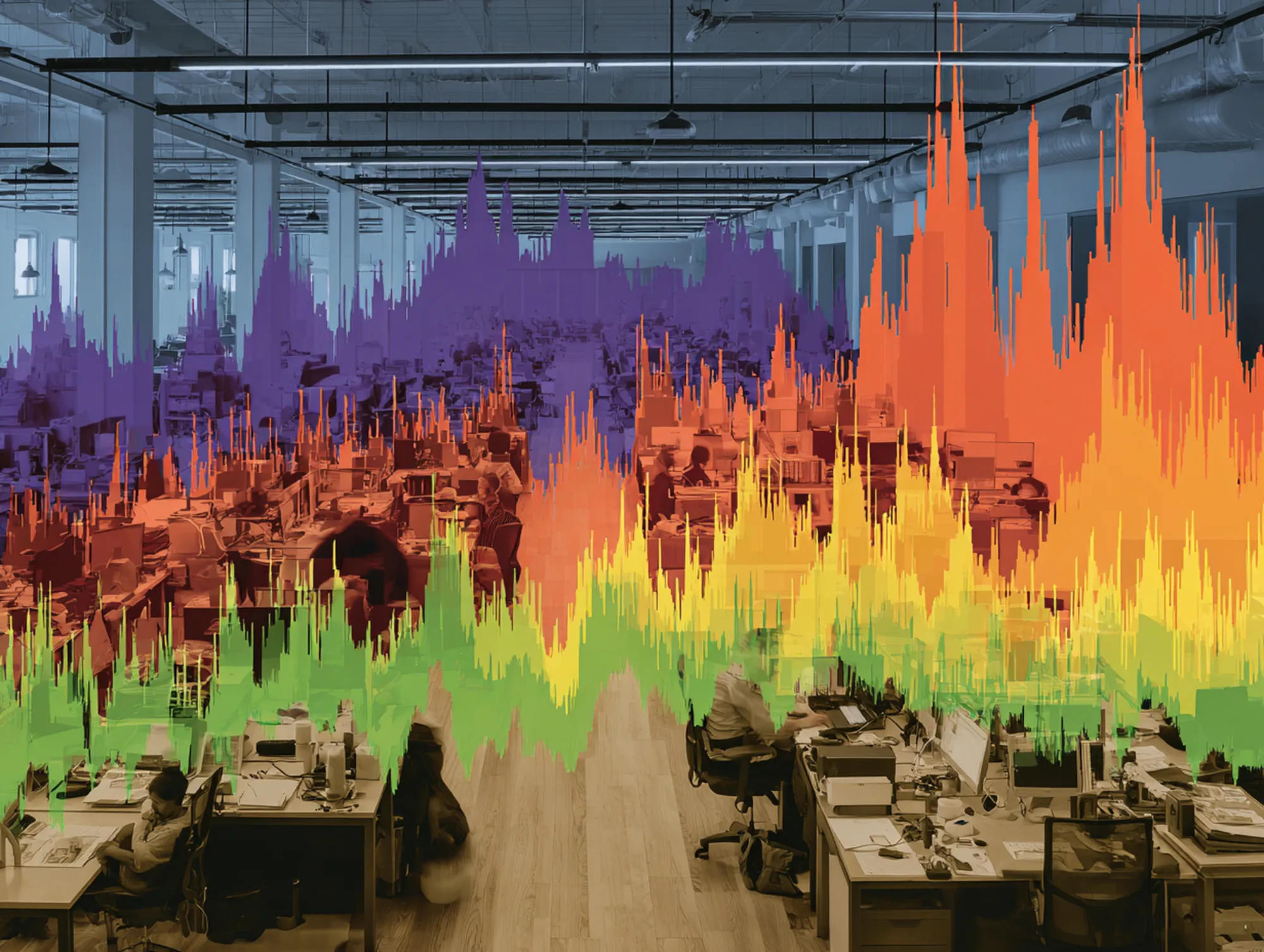
DNS or IP Address Glitches
Finally, let’s talk about a couple of technical gremlins that can cause perceived slowness: DNS and IP address issues. These might not be as common as the big items above, but when they occur, they can make a fast network feel slow or flaky.
- Slow DNS lookups: DNS is basically the address book of the internet, translating names (like yourbusiness.com) to IP addresses. If DNS is slow, every new website or cloud service you try to reach will pause while the name resolves. Normally this happens in milliseconds, but misconfigured or distant DNS servers can introduce multi-second delays on each request. For less-common domain names, your DNS query might have to travel up a chain of servers and could hit a slow or overloaded one, making the lookup take a long time[24][25]. If employees complain “websites are loading slowly” but your speed test is fine, DNS could be the culprit.
- IP conflicts or misconfiguration: Every device on your network needs a unique IP. If someone accidentally set a static IP on their laptop that clashes with another device, you’ll get an IP conflict where neither device can reliably connect[26]. This often manifests as one or both devices intermittently dropping off the network. Also, if your DHCP server is misbehaving or your IP address pool is exhausted (no free addresses to give out), new devices might fail to connect or experience slow, flaky connectivity. These issues can make it seem like “the network is broken” or crawling, especially if critical devices (like a printer or a PC) lose network due to an IP mix-up.
How to fix it: For DNS issues, we typically configure networks to use fast, reliable DNS services (such as Google DNS or Cloudflare, or the ISP’s best option) and often set up a local DNS cache. This way, name lookups are quick and web pages start loading without delay. We also ensure that any internal services (like local servers) are properly reflected in DNS or host files so that employees aren’t waiting on timeouts. For IP conflicts, the solution is to let DHCP handle assignments whenever possible (it will ensure uniqueness). We scan the network for duplicate IPs and check the DHCP settings to make sure the pool is large enough and lease times aren’t too short. If static IPs are needed (for servers or printers), we document them and set them outside the DHCP range to avoid overlaps. Resolving an IP conflict can be as simple as identifying the offending device and changing its address to “Auto” or a correct static address. Once done, devices stop fighting each other and network connectivity stabilizes.
In summary, while DNS and IP issues are more behind-the-scenes, they’re worth checking when you’ve ruled out the obvious causes. They illustrate an important point: network performance isn’t just about raw speed – it’s also about the plumbing working correctly. A well-maintained network will have these services configured correctly so they never slow you down.
Conclusion
Those are the 10 common bottlenecks we frequently find (and fix) for businesses experiencing a slow office network. In reality, several of these factors can combine – e.g. outdated hardware and poor configuration might both need addressing. The bottom line is that your network does not have to be a constant source of frustration. Identifying the root causes of slowness is the first step; implementing the right solution is the next.
At Pinpoint Tech, we specialize in turning sluggish networks into high-speed, reliable productivity engines. 💻✨ From Chillicothe to Kansas City, we’ve helped local businesses upgrade their IT infrastructure, optimize network performance, and eliminate downtime. If your office network has been driving you crazy, let us take a look. We’ll diagnose the bottlenecks (whether it’s one of the ten above or something more unusual) and get you back up to speed in no time.
Don’t let a slow network slow down your business. Reach out to us for a free network assessment – our friendly IT experts will pinpoint exactly what’s holding your network back and recommend cost-effective fixes. When your network runs smoothly, your whole team can work faster and happier. 🚀 Get in touch with Pinpoint Tech and let’s banish those network bottlenecks for good!

FAQs
Why is my business network running slow?
A slow business network usually comes down to a few common issues. It could be insufficient bandwidth from your internet plan, outdated or overloaded hardware (like old routers or switches), Wi-Fi signal problems in parts of your office, or even misconfigured network settings. In many cases, the network hasn’t kept pace with your business growth – for example, adding devices and cloud apps over time can strain an unoptimized network[8]. The first step is pinpointing the bottleneck: is it the internet connection, the internal network, or a specific device? Once you identify that, you can address the exact cause (upgrading equipment, increasing speeds, adjusting configuration, etc., as detailed above).
How do I identify what’s causing network bottlenecks?
Start with a systematic check. Run an internet speed test to see if you’re getting the bandwidth you pay for – if not, the ISP or bandwidth limit might be the issue. Check if both wired and Wi-Fi connections are slow; if only Wi-Fi is bad, signal coverage or interference could be at fault. Use built-in tools (like Task Manager’s network tab or router traffic graphs) to see if a particular device or app is hogging bandwidth. You can also disconnect devices one by one (or test after hours when fewer people are online) to gauge if congestion is the problem. If one PC is slow while others are fine, focus on that device. For a thorough approach, IT professionals use network monitoring software to measure traffic on various links and identify chokepoints. In short, by isolating different elements – internet vs. LAN, wired vs. wireless, one device vs. all devices – you can zero in on the source of slowness. And if all else fails, consider bringing in a managed IT provider to perform a detailed network audit with professional tools.
Can old routers or cables really slow down my internet?
Absolutely yes. Your network is only as fast as its slowest component. For example, an older router that only supports 100 Mbps ports will cap all devices to 100 Mbps, even if you have a 300 Mbps internet plan. Old Wi-Fi routers using outdated standards (like Wireless-N) can’t transmit data as quickly or as reliably as modern ones. Similarly, bad or old cables can introduce lots of errors or operate at lower speeds. Damaged Ethernet cables and obsolete wiring “cannot match the speeds of modern, state-of-the-art office wiring solutions.”[6] Replacing a frayed Cat5 cable with a new Cat6 can mean the difference between a flaky 50 Mbps link and a solid 1000 Mbps link. So if you haven’t refreshed your networking hardware or cables in many years, they could definitely be creating a bottleneck. The investment in updated equipment and quality cabling often pays off immediately with faster, more stable connections.
How much internet bandwidth does our office need?
It depends on your number of users and how you use the internet, but a good rule of thumb for typical office work is approximately 5–10 Mbps per person[9]. So a 10-person office might need at least 50–100 Mbps download speed to comfortably handle web browsing, emails, VoIP calls, and cloud apps simultaneously. If your team does bandwidth-heavy tasks (like large data uploads, frequent video conferences, or cloud backups), you’ll want to aim higher per user – perhaps 15–20+ Mbps each. For example, a company doing daily video meetings or large file transfers might upgrade to a 500 Mbps or 1 Gbps business fiber line even with just 20-30 people, to ensure there’s plenty of headroom. Remember that upload speed matters too if you’re sending data (important for cloud backups or VoIP). It’s also wise to plan for growth: if you expect to hire more staff or adopt new online tools, consider a plan that will accommodate those needs. In short, evaluate your current usage (your router or ISP may provide usage stats) and err on the side of a bit more bandwidth than you currently use, so the network remains fast even at peak demand.
Can managed IT services help with a slow network?
Yes – this is actually one of the most common things managed IT providers do for clients. A managed IT service (like Pinpoint Tech) will take a comprehensive look at your network to find what’s causing slowdowns. We use professional tools to monitor network performance, identify bottlenecks, and then we fix them – whether that means upgrading hardware, updating configurations, or re-architecting part of the network. Managed IT teams also perform proactive maintenance: we keep firmware updated, secure the network against threats (which can prevent malware-related slowdowns), and can even set up continuous monitoring to catch issues before you notice them. The benefit is you get enterprise-level network expertise ensuring your infrastructure runs optimally, without having to solve it all yourself. For a small or mid-sized business that doesn’t have dedicated IT staff, partnering with a managed service provider is often the fastest way to speed up a sluggish network and keep it running smoothly long-term.
Sources
- TechTarget – “9 common network issues and how to fix them” (David Jacobs, Oct 2024) – A rundown of frequent network problems (slow speeds, Wi-Fi issues, cabling, IP conflicts, etc.) and troubleshooting tips[27][13].
- Be Structured (LA) – “Top 3 Issues Affecting Network Reliability at Your Office” (Chad Lauterbach, Apr 2024) – Highlights outdated infrastructure, network congestion (growth of users/devices), and bad configuration as leading causes of slow or unreliable office networks[28][8].
- Outsource IT (OITC) – “The Top Five Reasons for a Slow Network (and How to Fix It)” (Nathan Zych, Aug 2019) – Explains common slow-network causes like insufficient bandwidth, wireless interference, device misconfigurations, ISP issues, and malware, with practical solutions[29][23].
- Sound Computers (CT) – “Optimizing Your Office Network for Speed and Reliability” (Tech Marketing Engine, Jun 2025) – Discusses why office networks lag and offers 8 ways to improve performance. Notable for listing causes such as old equipment, messy cabling, bandwidth hogs, malware, weak design, too many devices, no QoS[30], and citing a stat that employees lose 86 minutes/day to internet downtime[2].
- SecuritySenses – “The Impact of Slow Internet on Small Business” (Marshall Thurlow, May 2025) – Details the productivity and revenue losses from slow connectivity. Contains stats (e.g., 48% of businesses say connectivity issues hurt efficiency, and 33% find their broadband insufficient for current needs)[3][31].
- Delco Solutions – “How to Fix a Slow Company Network” (Apr 2023) – A blog from a Philadelphia IT company focusing on slow network causes and quick fixes. Emphasizes having enough bandwidth per user (5–10 Mbps each)[9], issues with “shared” internet connections[10], and the importance of modern structured cabling[6].
[1] [4] [8] [11] [16] [28] Network Reliability Issues – Be Structured Technology Group
[2] [12] [30] Optimizing Your Office Network for Speed and Reliability – Sound Computers | Westbrook, CT
https://soundcomputers.net/blog/optimizing-your-office-network-for-speed-and-reliability/
[3] [31] The Impact of Slow Internet on Small Business | SecuritySenses
https://securitysenses.com/posts/impact-slow-internet-small-business
[5] [13] [14] [15] [24] [25] [26] [27] 9 common network issues and how to fix them | TechTarget
[6] [7] [9] [10] How to Fix a Slow Company Network | Delco Solutions
https://delcosolutions.com/blog/fix-a-slow-network/
[17] [18] [19] [20] [21] [22] [23] [29] The Top Five Reasons for a Slow Network (and How to Fix It)
https://blog.oitc.ca/blog/the-top-five-reasons-for-a-slow-network-and-how-to-fix-it
