The Rising Tide of Phishing in Missouri (2024–2025)
Nothing slows down your day in Chillicothe (or anywhere in north-central Missouri) like a sluggish computer. Whether you’re a home user trying to stream videos or a small business owner in Trenton or Brookfield struggling with slow office PCs, a little tune-up can work wonders. In this guide, we’ll share 10 proven “speed hacks” to improve your PC’s performance — combining software tricks and hardware upgrades that are trending in 2025. These tips are easy to follow, incredibly effective, and aimed at making your Windows PC run faster. Let’s turbocharge your home or office computer and get it running like new!
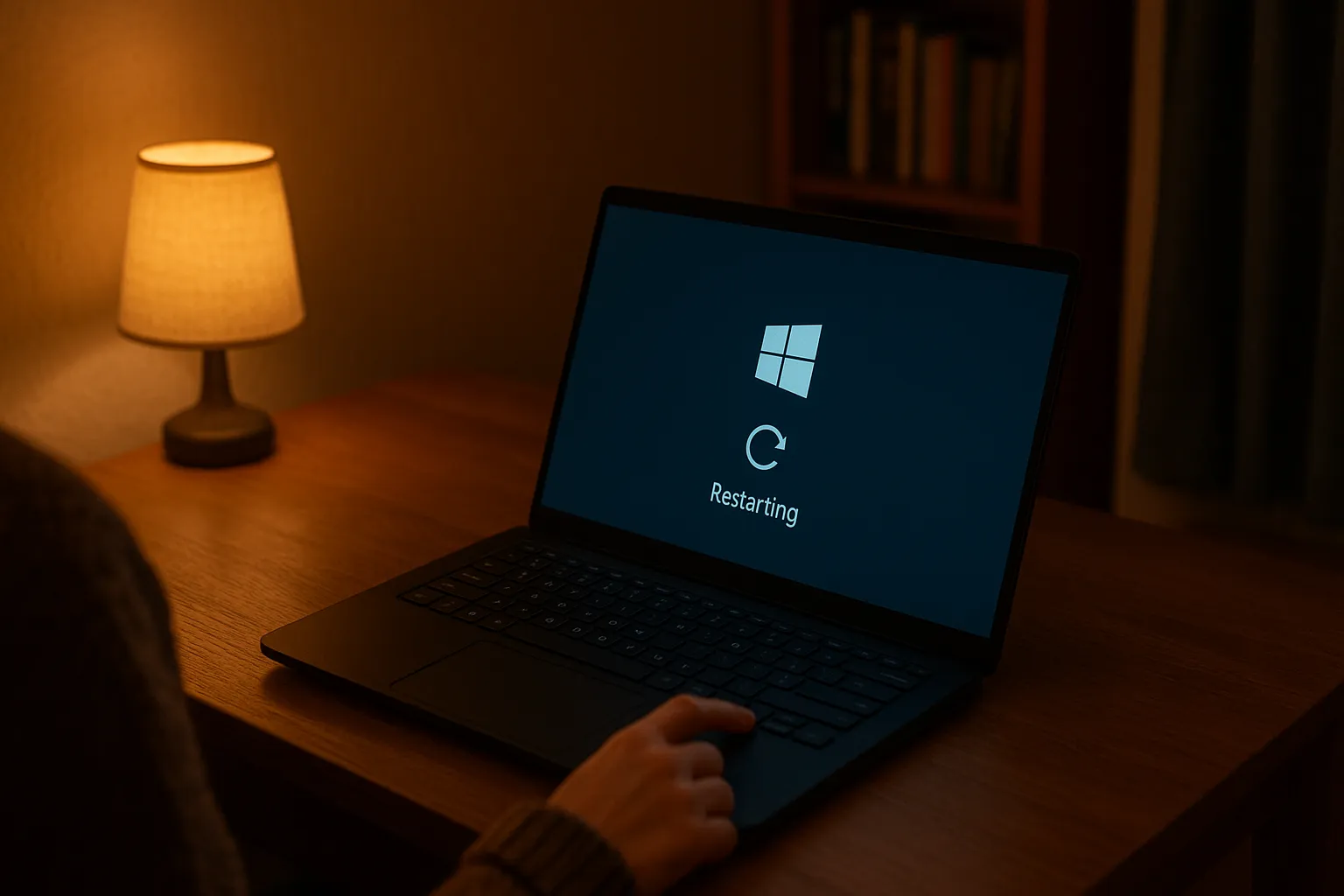
Restart and Minimize Running Apps
When in doubt, reboot your computer. Restarting clears out your PC’s memory (RAM) and closes background programs, giving your system a fresh start. Often, we leave our PCs running for days or open too many apps/browser tabs, which fills up RAM and causes slowdowns. A simple restart can flush that clutter. After rebooting, only open the applications you need to avoid overloading your PC again. This quick fix alone can significantly speed up a crawling PC, whether it’s your home laptop or the office desktop at your small business.
Tip: Make it a habit to reboot at least once in a while. For example, restart your office PCs every morning or shut down your home PC at night. It’s a free and easy tune-up that prevents memory-related slowdowns.

Update Your Operating System and Drivers
Keeping your system up-to-date is one of the best ways to get optimal performance. Microsoft continually releases Windows 10/11 updates that fix bugs, patch security holes, and improve efficiency. The same goes for device drivers (for your graphics card, Wi-Fi adapter, etc.) – newer drivers often run faster and more reliably. Make sure Windows Update is enabled and install any pending updates. Updating your OS and drivers ensures you have the latest performance improvements. It might require a restart (which, as we know, also helps!).
Don’t forget to update other software too. Web browsers, productivity apps, and especially antivirus programs all perform best when updated to current versions. Software updates frequently fix glitches that can make your computer run slower. In short, staying up-to-date keeps your PC running smoothly and securely.

Manage Startup Programs and Background Processes
Does your PC take forever to boot up? You might have too many programs launching at startup, bogging down performance. Many applications (like chat tools, torrent clients, or music players) set themselves to start automatically with Windows. These background apps eat up memory and CPU, causing everything else to run slower.
To speed up boot time, disable unnecessary startup programs. In Windows 10/11, you can open the Task Manager or Settings > Apps > Startup to see a list of startup apps. Turn off anything non-essential – if you don’t use it every day, it doesn’t need to auto-start. Fewer startup programs mean a faster, snappier boot and less background resource usage.
Similarly, check for background processes running without your knowledge. For example, cloud sync services, updaters, or toolbars can consume resources. Close or uninstall what you don’t need. By streamlining your startup and background tasks, your PC (at home or at work) will feel more responsive from the moment you log in.
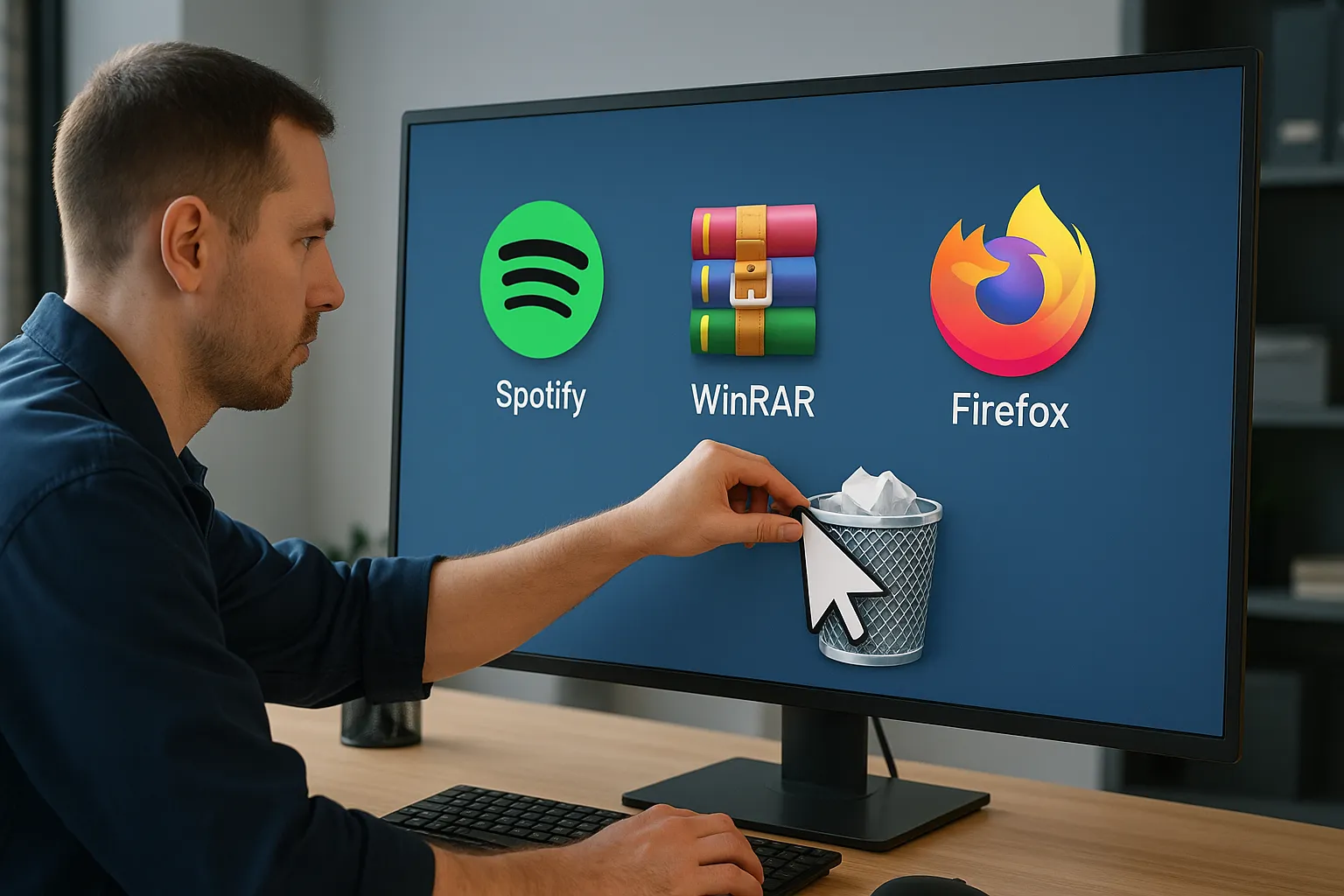
Uninstall Bloatware and Unused Programs
Chances are your computer has accumulated a bunch of software you rarely (or never) use. New PCs often come with pre-installed bloatware – trial programs or manufacturer utilities running in the background – that do nothing but hog space and slow you down. Over time, you might have installed games, toolbars, or apps that you forgot about. It’s time to clean house!
Go through your Installed Programs (Control Panel > Programs & Features or Settings > Apps) and uninstall anything you don’t need. Be cautious to keep essential software, but most PCs have a lot of fluff that can go. Removing unwanted programs frees up disk space and stops their background processes, giving you an instant performance boost.
For example, if you never use that photo editing app that came with your PC, uninstall it. Removing 3rd-party toolbars or “PC cleaner” apps that you didn’t ask for can also help. After a thorough app purge, your system will have more resources available for the tasks you actually care about.
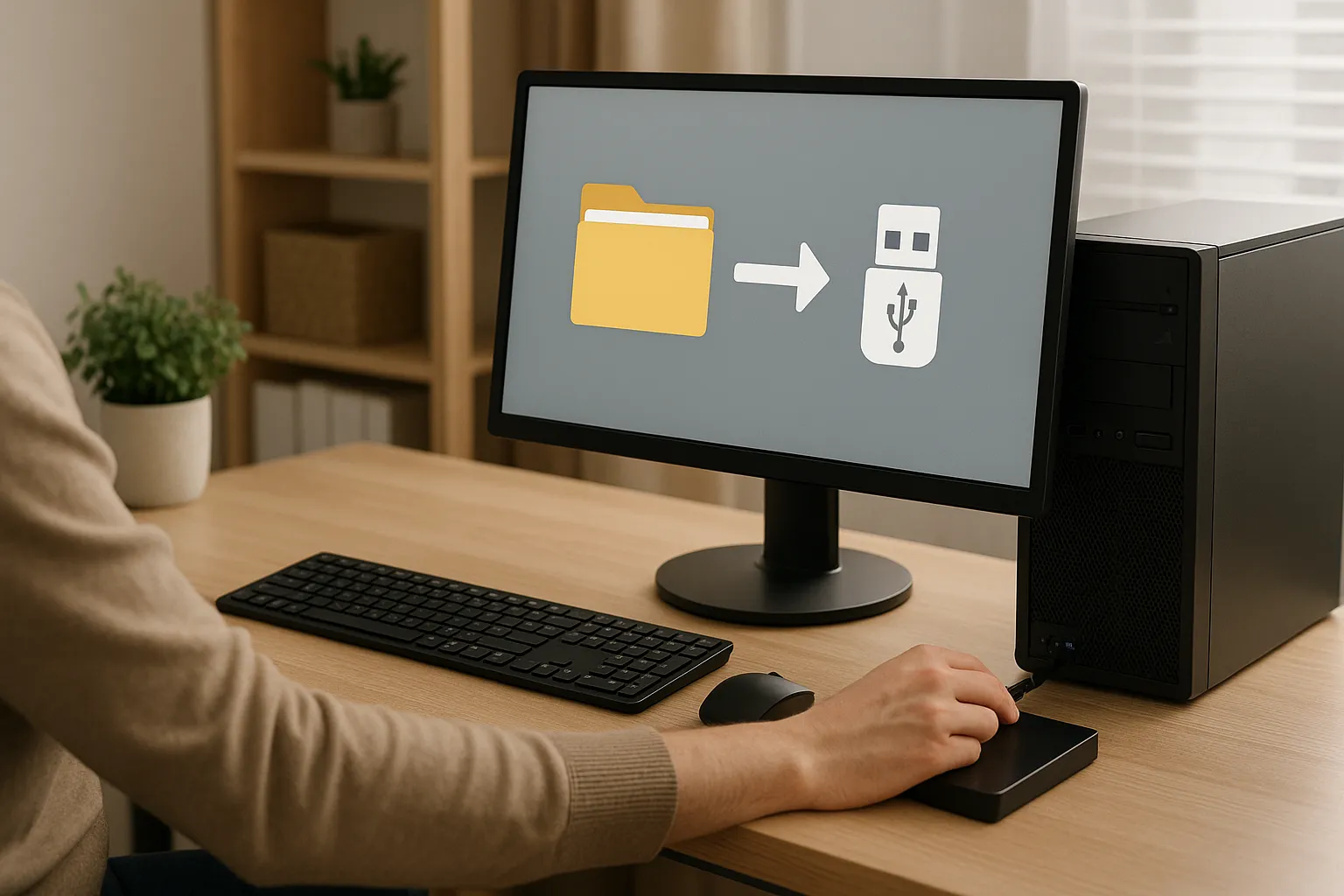
Free Up Disk Space (Cleanup & Defragmentation)
Check your hard drive’s free space. If your drive (SSD or HDD) is nearly full, your computer will slow to a crawl because the operating system lacks room for temporary files and virtual memory. As a rule of thumb, try to keep at least 10–15% of an HDD’s space free for Windows to work with. (For SSDs, aim for 25–30% free since they need more headroom.)
To free up space, run the built-in Disk Cleanup tool to delete temporary files, system cache, and items in your Recycle Bin. You can also manually remove large files or move them to an external drive/cloud. Uninstalling programs (from Tip #4) helps here too. If you have a traditional hard disk (HDD), running Disk Defragmenter can organize scattered files and improve read/write speed. Windows 10/11 automatically optimizes drives on a schedule, but it’s worth ensuring defrag runs occasionally on HDDs (do not defrag SSDs, as it’s unnecessary).
By clearing out junk and keeping your storage drive lean, you’ll prevent the slowdowns that occur when Windows is scraping for space. Your files will open faster and the whole system will feel lighter.
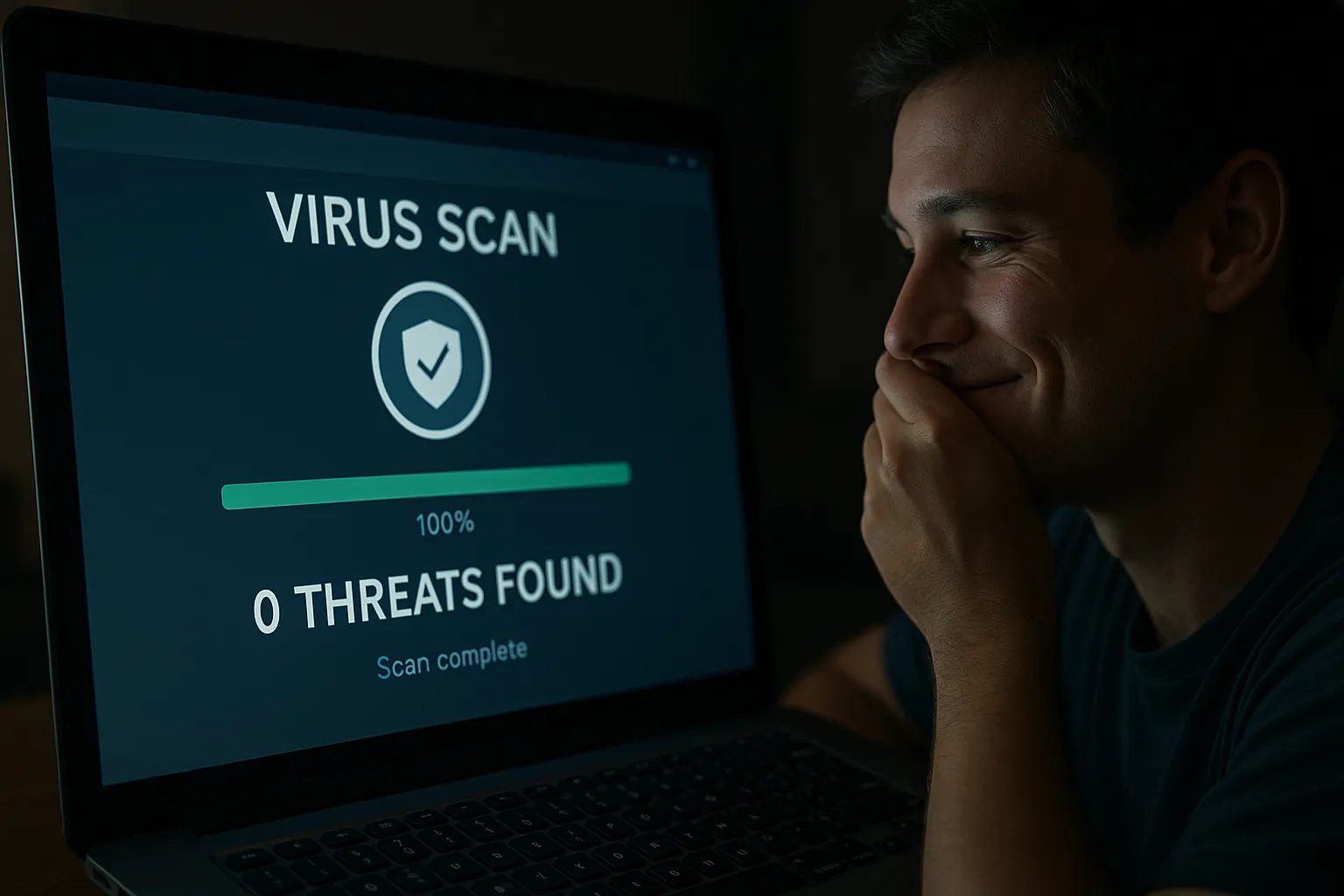
Scan for Viruses and Malware
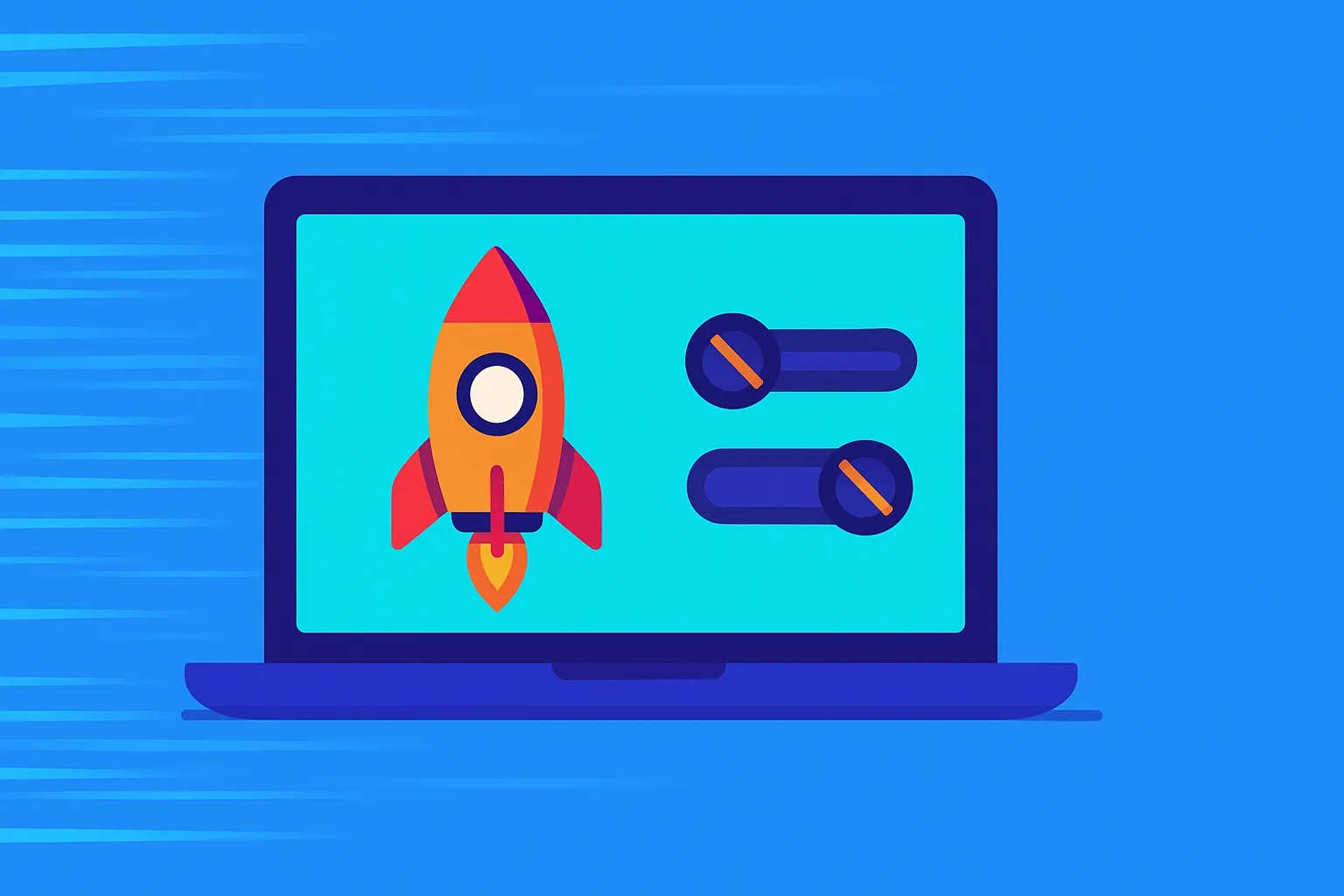
Adjust Power Settings and Visual Effects for Performance
Your PC’s configuration might be set for energy saving or eye candy rather than speed. Power settings in Windows can dramatically impact performance. On a desktop PC (or a laptop that’s plugged in), switch your power plan to High Performance mode to give the CPU full throttle. By default, many systems use a “Balanced” or power-saver plan that might slow down CPU frequency to save energy. High Performance mode stops that throttling and can make your computer feel snappier (just note this mode isn’t ideal on battery power for laptops).
Another tweak is to disable unnecessary visual effects in Windows. Fancy animations and transparency look nice but can use CPU/GPU power. Turning off things like window animations, shadows, and translucent effects can greatly speed up your PC’s responsiveness. Windows 11, for example, has animation and transparency toggles in Settings > Accessibility > Visual Effects – try switching them off for a performance boost. You likely won’t miss the slight visual flair, and your older or low-spec PC will thank you.
Between maximizing power for performance and minimizing resource-hungry effects, you can squeeze more speed out of the same hardware. This is especially useful for office PCs that need to prioritize productivity over aesthetics. Every bit of performance counts when your team in a small business is multitasking with email, spreadsheets, and conferencing all day.

Upgrade to a Solid-State Drive (SSD)
If your computer is still running on an old-school mechanical hard drive, this might be the single most impactful upgrade you can do. Swapping out an Hard Disk Drive (HDD) for a Solid-State Drive (SSD) can transform your PC’s speed. SSDs read and write data much faster than HDDs – moving to an SSD can improve everything from boot times to how quickly apps open and files load.
Imagine going from waiting 2-3 minutes for your PC to start, to booting up in 20 seconds – that’s the kind of change an SSD can bring. Programs feel more responsive and even Windows itself becomes snappier because the disk is no longer a bottleneck. SSDs are also more reliable (no moving parts) and generate less heat, which is a bonus.
Upgrading to an SSD is very popular in 2025, as prices have come down and the performance gains are undeniable. For both home users and SMBs, this is a tune-up that offers long-term benefits. For instance, if you have a fleet of office PCs in Cameron or Carrollton that boot slow every morning, upgrading them to SSDs could save each employee several minutes a day – adding up to hours of regained productivity. Tip: You can clone your old drive to the new SSD so you don’t have to reinstall everything, or have a professional like Pinpoint Tech handle the upgrade for you. It’s worth it!

Add More RAM (Memory Upgrade)
Ever try to run too many things at once and notice your PC grinding nearly to a halt? If you frequently see 80-100% memory usage in Task Manager, you likely need more RAM. Random-Access Memory is where active programs reside; if it’s insufficient, the system starts using the slow hard drive as overflow (swap file), which tanks performance. The more programs you use simultaneously, the more RAM you need – if you don’t have enough, your computer will slow down.
For basic home use (web browsing, email, Office), 8 GB RAM is a reasonable minimum in 2025. For gaming, graphic design, or heavy multitasking (common in small business environments running multiple spreadsheets, web apps, etc.), 16 GB or more is better. The good news: adding RAM is relatively cheap and easy. On a desktop, it often involves popping in an extra memory stick. Many laptops can be upgraded as well (though some ultrabooks are soldered). By increasing your RAM, you allow your PC to handle more tasks at once without choking.
After a RAM upgrade, tasks that used to make your PC freeze or programs that took forever to switch between will run much smoother. It’s like giving your computer a bigger workspace to spread out all its chores. Small businesses in Chillicothe upgrading older PCs from 4 GB to 8 or 16 GB have reported noticeable improvements in day-to-day operations – less waiting, more doing. If you’re unsure how to upgrade memory, a tech professional can help identify the right type of RAM and install it safely.

Clean Out Dust and Improve Cooling
Sometimes the secret to a faster PC isn’t a new part or software tweak – it’s a good old dusting. Over time, desktop towers and even laptops collect dust in their vents, fans, and heatsinks. This buildup blocks airflow, causing the system to run hotter. Excess heat leads to thermal throttling (where the CPU/GPU slows itself down to avoid overheating). In other words, dust can literally make your PC run slower by overheating it!
Open up your desktop PC (ensure it’s powered off and unplugged) and gently clean out dust from fans, filters, and components. Use a can of compressed air or an anti-static brush – and be careful with sensitive parts. Clear the CPU fan, case fans, power supply, and graphics card cooler of any dust bunnies. For laptops, you might not fully open it, but spraying compressed air into the side vents can expel a lot of debris. By restoring proper cooling, your PC can maintain high performance without throttling. Plus, cooler hardware can extend its lifespan.
This “hardware tune-up” is especially important in environments like workshops or homes with pets (lots of hair and dust) and in older machines. We’ve seen clients from Kirksville to St. Joseph gain a performance boost just by cleaning years of dust out of their PC towers. If you’re not comfortable doing this yourself, consider a professional PC tune-up service – they’ll handle internal cleaning safely. A cool PC is a fast PC!
Bonus: While you have the case open, check that all fans are spinning properly and not too noisy. A failing fan can cause heat issues too. Replacing a $10 fan can prevent big slowdowns or damage down the line.
Speed Boost Achieved! By applying these 10 hacks, your home or office PC should be running noticeably faster and smoother. Regular maintenance is key – think of it as giving your computer a “tune-up” the same way you’d service a car. And if some of these optimizations feel daunting or your PC is still crawling despite your best efforts, you don’t have to tackle it alone.
At Pinpoint Tech, we specialize in professional PC tune-ups for both residential users and small businesses across Chillicothe and the surrounding 90-mile radius. Our friendly tech experts can handle the heavy lifting – from deep malware cleanups to hardware upgrades – to bring your PC back to peak performance. Located right here in Chillicothe, MO, we’re just a call away if you need help speeding up your computer. Contact us today to schedule a PC tune-up and let us help you unlock a faster, frustration-free computing experience!

Frequently Asked Questions (FAQs)
Can dust really affect my PC’s performance?
Is upgrading to an SSD worth it for an old computer?
Absolutely. Upgrading from a traditional hard drive to a solid-state drive is one of the most effective ways to speed up an older PC. An SSD can make boot times, application launches, and file transfers several times faster. Even a 8–10-year-old computer can feel like a new machine after installing an SSD. If your PC has a SATA HDD, swapping in a SATA SSD (or NVMe SSD if supported) is definitely worth it for the performance boost.
How much RAM do I need for smooth performance?
For everyday home use (web browsing, streaming, office work), 8 GB of RAM is generally a comfortable baseline in 2025. If you do heavier multitasking or run memory-intensive applications (like design software, large spreadsheets, or having dozens of browser tabs), 16 GB is recommended. Small business PCs often benefit from 16 GB as a standard to handle professional workloads. Gamers or high-end workstations might use 32 GB or more. Ultimately, more RAM allows your PC to handle more tasks simultaneously without slowdown. If your computer is frequently maxing out its RAM, an upgrade can make a huge difference.
How often should I do a PC tune-up or maintenance?
It’s good to perform basic maintenance every few months. This includes things like clearing out temp files, checking for malware, and installing updates. For physical cleaning (dust removal), doing it 1-2 times a year is usually enough for most environments. Many small businesses schedule an annual professional tune-up for their office machines to keep them in top shape. If you’re a home user, consider a tune-up whenever you notice significant slowdowns or at least once a year as a preventive measure. Regular check-ups ensure small issues don’t pile up into big performance problems.
When should I consider professional PC tune-up help?
If you’ve tried the basics (like our tips above) and your computer is still slow, or if you’re not comfortable performing certain steps (hardware upgrades, internal cleaning, complex malware removal), it’s time to call in an expert. A professional PC tune-up service can diagnose deeper issues (like failing hardware or corrupted system files) and safely execute advanced optimizations. Also, busy small business owners often prefer a professional handling their computers to minimize downtime. In short, whenever you want a thorough, hands-off, and risk-free optimization of your PC, a professional tune-up is the way to go. It can save you time and ensure nothing gets overlooked.
Sources
Why Is My Computer Slow? Tips to Speed It Up – Intel – https://www.intel.com/content/www/us/en/tech-tips-and-tricks/computer-running-slow.html
Tips to Improve PC Performance in Windows – Microsoft Support – https://support.microsoft.com/en-us/windows/tips-to-improve-pc-performance-in-windows-b3b3ef5b-5953-fb6a-2528-4bbed82fba96
10 Tips to Make Your Computer Run Faster – Focus Data Solutions – https://www.focusdatasolutions.com/10-tips-to-a-faster-computer/
Top 10 Tips on How to Improve PC Performance – Autonomous – https://www.autonomous.ai/ourblog/10-tips-to-improve-pc-performance
