Ever wanted to throw your office printer out the window? You’re not alone. In fact, about 30% of office workers say printing issues are their biggest IT frustration. There are even “printer rage rooms” where people smash printers with a baseball bat just to blow off steam. And beyond the rage, printer problems waste a ton of time – the average employee loses 22 minutes a week (nearly 19 hours a year!) fiddling with printer issues. It’s clear that printers drive us crazy. But it doesn’t have to be this way. The solution? Set up a reliable print server to handle your printing – yes, really! In this guide, we’ll show you how a print server can banish those printer nightmares and walk you through setting one up for trouble-free office printing.

Why Do Printers Drive Us Crazy? (The Struggle Is Real)
Printers have a special talent for testing our patience. Paper jams at the worst time, cryptic error codes (“PC Load Letter” – what does that even mean?), toner mysteriously running out early – it’s a perfect recipe for “printer rage.” Offices in Chillicothe and beyond know this pain: printers are notorious for breaking down and causing last-minute emergencies. IT teams feel it too – the average IT department spends 15% of its time dealing with printing woes. That’s valuable time not spent on strategic projects.
So why are printers so frustrating? A few reasons:
- They’re finicky: Paper must be just right, drivers must match the PC, network connections must be perfect. One hiccup and you get a flashing error light.
- Everyone needs them at once: Murphy’s Law of Printing – the more urgent your print job, the more likely the printer errors out or queues behind a 50-page print.
- DIY fixes are confusing: Non-IT folks often have no clue how to clear a paper jam or troubleshoot a driver conflict. (Gen Z workers raised on easy apps often find printers utterly baffling, calling them “ancient artifacts” of tech!)
All this leads to lost productivity and frayed tempers. But a print server can dramatically reduce these headaches. How? By centralizing and simplifying printing for everyone. A recent industry analysis put it well: “Print servers alleviate these frustrations by preventing many of the issues that result in help desk tickets.” Instead of every computer fighting individually with the printer, a dedicated server sits in the middle, handling the heavy lifting and smoothing out the wrinkles. Think of it as an air traffic controller for print jobs – no more everyone piling on the printer at once causing a jam.
Before we dive into setup, let’s clarify what a print server actually is and why it’s a game-changer for small offices and multi-user environments alike.

What Exactly Is a Print Server (and Why Should You Care)?
A print server is basically a middleman for printing. It’s a device or computer on the network that connects printers to all the other computers. Instead of each PC in your office talking to the printers directly, they all send their print jobs to the print server. The server queues and routes each job to the correct printer, one at a time, in an organized way.
Think of it like a helpful receptionist: everyone hands their “print request” to the receptionist, who then hands it off to the printer when it’s ready. This prevents the scenario where 10 people slam the printer at once and create a traffic jam (or rather, a paper jam).
A print server can be:
- A dedicated computer – e.g. a Windows server or even a spare PC – running print server software.
- A small hardware box – a device you plug your USB printer into that connects to the network (many wireless routers even have a “print server” USB port for this).
- Built into a printer – some office-class printers have an onboard print server, effectively making them network printers. (In these cases, the printer itself queues jobs from multiple users – but in larger setups, a separate server is still beneficial.)
- Cloud-based – modern solutions exist to manage printing via the cloud (so no onsite server hardware needed), but that’s beyond our scope here. We’ll focus on the on-premise print server which is common for SMBs.
Why bother with a print server? Because it makes life easier for both users and IT:
- Without a server: You must manually install/configure each printer on every employee’s PC, keep drivers updated on each machine, and if the printer has an issue, everyone is impacted individually (and your IT phone rings off the hook).
- With a server: You install printers once on the server, and PCs simply connect to that server. Users can automatically access any network printer without needing to tinker with settings on their own PC. Driver updates happen centrally. The server can even enforce settings (like black-and-white only, or double-sided printing for everyone). In short, centralized management.
In the next section, we’ll break down all the benefits of using a print server – and a few potential downsides – so you can see why it’s often a smart choice for an office of any size (yes, even a small one!).

The Benefits of a Print Server: No More Printer Chaos
Setting up a print server isn’t just an IT vanity project – it brings real, tangible perks that solve those everyday printer problems. Here are the biggest benefits of adding a print server to your small business, clinic, school, or office:
- Centralized Control & Easier Management: Instead of running to each PC to install or troubleshoot a printer, IT (or whoever wears the “tech hat” in your office) can manage all printers in one place. Add a new printer or update a driver? Do it once on the server – done. You can also monitor the print queue from one dashboard, making it easier to spot and clear stuck jobs before they become an office-wide drama.
- Fewer Devices Needed (Cost Savings): With a print server coordinating jobs, you can share a few high-quality printers among many employees, rather than buying a desktop printer for everyone. Fewer printers means less money spent on machines and on ink/toner stockpile for different models. Your office supply closet (and budget) will thank you.
- Smoother Handling of Large Print Volumes: Ever notice how printers chug slowly or even crash when too many jobs hit them at once? A print server queues print jobs and feeds them to printers at a pace they can handle. This avoids network traffic jams and “printer overload.” In busy environments (think schools printing class sets or medical offices printing forms), this is a lifesaver. The server can even prioritize urgent jobs or load-balance jobs between multiple printers if one is free before the other.
- Improved User Experience (Print from Any PC): With a print server, any user on the network can access the shared printers without a complicated setup. Sit down at a new laptop, and you can quickly find the office printers via the server – no USB cables or hunting for drivers. It’s practically plug-and-play printing. This auto-discovery and easy access is great for organizations where people move around or new employees onboard frequently.
- Stronger Security & Control: It’s scary but true – 60% of businesses have suffered print-related data breaches (from sensitive documents left on trays or hackers accessing network printers). Print servers help tighten security. They often support user authentication, print logs, and permission settings – e.g. only HR staff can print to the HR payroll printer, etc. You can require users to log in to release a print job (“secure print release”), preventing confidential papers sitting out unattended. Also, by funneling all jobs through a server, you isolate printers from direct access. Many printers have poor security if left on their own; a server adds an extra layer where you can monitor and even encrypt print traffic within the network. (That said, keep your server patched – a print server running an outdated OS can be vulnerable, as seen with the infamous “PrintNightmare” Windows spooler flaw. More on maintenance later.)
- Advanced Features & Reporting: Want to track how much each department is printing, or set quotas to curb waste? Many print server software packages (and MFPs with print server capability) let you generate reports and enforce policies. For example, you could set print quotas or cost limits per user, auto-delete jobs that are excessively large, or route large jobs to a specific high-capacity printer. These management perks are simply not possible when everyone prints directly with no oversight.
In short, a print server brings order, efficiency, and accountability to your printing. It’s the antidote to the anarchy of a free-for-all print environment. Of course, nothing is perfect – so before you run off to set one up, be aware of a few potential downsides (and how to mitigate them).

Watch Out for These Drawbacks (And How to Mitigate Them)
It’s important to note that while print servers solve a lot of problems, they can introduce a couple of new considerations. Here are the main cons of using a print server – and some tips to ensure they don’t become a big issue in your office:
- Single Point of Failure: Because printing now relies on the server, if that server crashes or goes offline, all printing stops. Yikes! The mitigation: choose a stable machine for your server and enable fail-safes. For example, on Windows print server OS, set the Print Spooler service to restart automatically if it fails. Keep a backup of your print queues and drivers (so you can quickly move them to another machine in a pinch). In larger environments, consider a secondary backup print server or a high-availability cluster. And as a low-tech fallback, know how to do direct IP printing temporarily – e.g. have one printer that can be plugged directly to a PC via USB for urgent needs if the server’s down. The good news is a well-maintained print server rarely goes down unexpectedly, especially if it’s dedicated hardware not doing other tasks.
- Initial Setup & Cost: Setting up a print server takes a bit of effort and maybe some spending. You’ll need a PC or server device that’s always on, plus time to configure it. If you don’t already have a spare machine, there’s a cost to acquire one (though it doesn’t have to be very powerful for a small office). Also, server OS software might be an expense unless you use an existing workstation OS or a free Linux solution. However, for small businesses, this can be done on a shoestring: an old, out-of-use PC or even a Raspberry Pi can become a print server with minimal cost. If you have only one printer and a couple of PCs, a full server might be overkill – a simpler approach like a direct network printer could suffice. Weigh the scale of your needs. Many find the efficiency gains justify the upfront work and cost, especially as you grow.
- Maintenance & Expertise: A print server does add another “system” that needs care. The server’s OS will need updates, you should update printer drivers on it periodically, and someone needs to know how to configure it properly. If misconfigured, a print server can become a bottleneck (e.g. if you don’t enable enough spooling or if you use the wrong drivers). It’s nothing rocket-science, but non-IT folks might feel a bit overwhelmed setting up Windows Server roles or Linux CUPS settings. Mitigation: If in-house expertise is thin, consider getting IT support (Pinpoint Tech or your local “friendly IT guys” can certainly help set up a rock-solid print server 😉). The good news: once it’s set up correctly, ongoing maintenance is pretty minimal – just keep it on and updated. And many modern print server tools have wizards and GUIs that make configuration easier than it used to be.
- Performance in Huge Environments: This likely won’t affect a small business or clinic, but it’s worth noting – if you funnel hundreds of heavy print jobs through one server, it could strain under the load (CPU/RAM or network I/O). For most SMB scenarios, a moderately specced PC can handle it. But if you’re in a high-demand setting (say a print shop or a large school district printing exams in bulk), you might need to allocate a beefier server or multiple servers. Cloud print management or print server clustering can help in those enterprise cases. Again, for a typical local business environment, this is rarely a problem – just don’t try to run the print server on a 10-year-old Windows XP machine with 1GB RAM alongside a bunch of other tasks.
To sum up, the drawbacks of print servers are manageable with a bit of planning. Choose reliable hardware, keep it updated, and know your fallback options. Now, let’s get into the fun part: how to actually set up a print server that runs trouble-free. Roll up your sleeves – here comes the step-by-step guide!

Setting Up a Trouble-Free Print Server: Step-by-Step Guide
Ready to tame the printing beast? Setting up a print server may sound technical, but don’t worry – we’ll break it down in plain English. Whether you’re a small business owner, a school tech coordinator, or the unofficial “IT person” at your office, these steps will get you a centralized print system that just works. We’ll use a typical small-office scenario as our example:
Step 1: Choose Your Print Server Hardware & OS
Decide what machine will act as the print server. This could be:
- A dedicated server PC running Windows Server (with the Print Services role) or a workstation running Windows 10/11 Pro with print sharing. Windows is common and fairly user-friendly for this role.
- A Linux box running CUPS (Common Unix Printing System) – great if you’re tech-savvy or want a free option (CUPS can run even on a Raspberry Pi for ultra-low-cost setups).
- A purpose-built device – for example, some businesses use a small NAS or a hardware print server box that you plug printers into. If you have a USB-only printer and no PC to host it, a gadget like this can bridge it to the network.
- Use existing infrastructure: If you already have a file server in the office, you can potentially add the print server role to it (just be mindful not to overload a critical server with too many duties).
Ensure the machine has a stable network connection (Ethernet preferred over flaky Wi-Fi) and is powered on during working hours. Also give it a static IP address or DHCP reservation so its network address doesn’t change – this will make printer sharing more reliable for everyone.
Tip:
Step 2: Connect Your Printers to the Server
Physically connect or network-connect the printers to your chosen server machine:
If the printer is USB-only, plug it into the server via USB. The server will treat it like a locally attached printer.
If the printer is network-capable (Ethernet or Wi-Fi), you don’t have to plug it into the server – just ensure the printer is connected to the same network. You’ll then install it on the server via its IP address. (In Windows, you’d choose “Add printer > Add a printer by TCP/IP address” and enter the printer’s IP.)
Either way, go ahead and install the printer drivers on the server. Use the latest driver from the manufacturer’s website, matching the server’s OS (e.g. a Windows 64-bit driver if your server is Windows 64-bit). During installation, give the printer a clear name like “Office LaserJet Color” or “Front Desk Label Printer.”
If you have multiple printers, repeat for each – install them all on the server. You can organize them with logical names and locations (Windows allows adding location info too).
Step 3: Share the Printers on the Network
Now that the server can print to the printers, you need to share them so other computers can use them through the server:
- In Windows: open “Printers & Scanners” settings (or the older “Devices and Printers” control panel). For each printer you installed, right-click and go to Printer Properties > Sharing tab. Check “Share this printer” and give it a share name (keep it short and no spaces for simplicity – e.g. “OfficeLaser” – Windows sharing has a 32-character limit on names). Now that printer is published on the network.
- Ensure that network discovery and file/print sharing are enabled on the server (on Windows, in Advanced Sharing Settings). If the server is on a domain, this is likely handled; if it’s a workgroup, just make sure it’s not set to “public network” which blocks sharing.
- Optionally, set permissions if you need to restrict who can print. By default, “Everyone” can print. You might restrict certain printers to certain groups (for instance, only managers can use the cheque printer). You’d adjust this in the Security tab of the printer properties on the server.
Step 4: Connect Client PCs to the Shared Printers
Now go around to each user’s computer that needs printing and connect them to the printers via the server. There are a few ways to do this, pick whichever is easiest for you:
- Manual add: On each PC, you could navigate to the server on the network (e.g. type
\\\\YourServerNamein File Explorer). You’ll see the shared printers. Double-click a printer to connect; Windows will auto-install the driver from the server. That printer will now show up in that PC’s printers list. Repeat for others as needed. (If prompted for credentials when connecting, you might need to enter a user/pass that exists on the server or enable guest access. In a domain, this is seamless.) - Group Policy (for Windows Domain environments): If you have an Active Directory domain, use Group Policy to deploy the shared printers to users or computers. This way it’s automatic – next logon, the printer appears. This is ideal for larger setups or multi-site businesses. It requires a bit of GP setup but saves a ton of manual work.
- Email instructions to users (for self-service): If your team is tech-comfortable, you can send a how-to email: “Go to Start > Run, type
\\\\ServerNameand hit enter, then double-click ‘OfficeLaser’ to add the main printer.” Once one person does it, they often help their neighbors. - Mac/Linux clients: They can also use the print server, although the steps differ. For Macs, if your server uses the LPD protocol or SMB sharing, you can add it by
System Preferences > Printers > +and select the network printer (or use the server’s IP and queue name). For Linux, CUPS can connect to a Windows SMB-shared printer or another CUPS server. In a mixed environment, it might be easier to use IP-based printing (IPP) which all OS understand – your print server (CUPS or Windows with IPP service) can advertise printers via IPP.
After connecting, test from each PC: print a test page. The job should route through the server (you can watch the queue on the server to verify).
Step 5: Configure for Reliability and Efficiency
With the basics working, tweak a few settings to ensure smooth sailing:
- On the server’s printer settings, consider enabling “Render print jobs on client computers” (in Windows Sharing settings). This offloads the processing to the user’s PC, sending a ready-to-print file to the server, reducing load on the server. It’s great for large graphics or PDF jobs.
- If using Windows, double-check the Ports tab – your shared printers should be using standard TCP/IP ports (for network printers) or USB ports for local. Disable any fancy port monitoring that isn’t needed.
- Set printer preferences (in Printing Preferences on server) for defaults like duplex printing, draft mode, etc., if you want to enforce any company-wide default (e.g. always print double-sided to save paper – users can override on their PC if needed, but at least default is set).
- If your printers support it, consider enabling notifications or monitoring. For example, some setups can alert when toner is low or a paper jam occurs, etc. There are third-party tools and some built-in Windows features (Performance Monitor) that can watch the print queues. This way, the responsible person can be notified and fix issues before everyone in the office finds out the hard way.
- Test scenarios: Try printing from multiple computers at the same time to see how the server handles it. Unplug a printer and see if the server queue holds the job and resumes when reconnected. Basically, simulate a mini “stress test” during off-hours to be confident it’ll handle the real rush.
Step 6: Train & Inform Your Team
Introduce the new system to your colleagues or staff. The change should be pretty transparent (they just select the same printer name but now it goes through a server). However, it’s worth sending a quick note: “We’ve implemented a new print server to make printing more reliable. If you have any issues printing, let ITpersonIT person know. You might notice you didn’t have to install printers yourself – that’s the magic of centralized printing! Also, from now on, your computer must be on the network to print (no more USB direct printing).” Setting expectations helps everyone appreciate the new setup. If you’ve enforced any print policies (like color printing requires a code or something), explain those too.
That’s it – you’ve set up your print server! 🎉 From now on, printing in your office should be a lot more plug-and-play and a lot less prone to meltdowns. Of course, like any system, it needs a bit of care to keep running smoothly. In the next section, we’ll give some quick tips on maintaining a trouble-free print server.
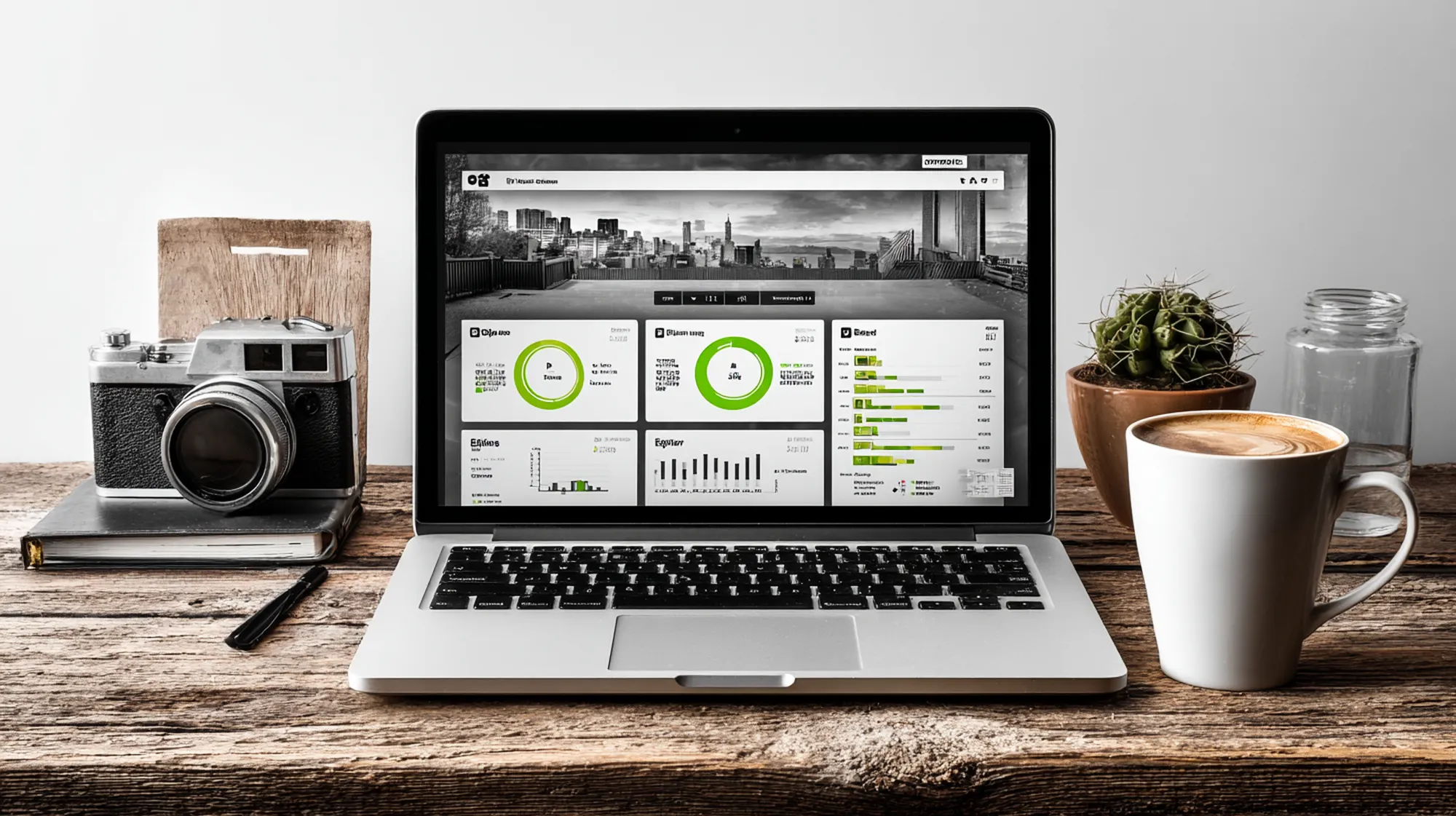
Pro Tips to Keep Your Print Server Running Smoothly
You’ve done the hard work of setting up your print server – nice job! To ensure you truly get that trouble-free experience (and never experience “printer rage” again), follow these best practices for maintenance and optimization:
- Keep the Server Updated & Secure: This is critical. Regularly install OS updates on the print server machine, especially security patches related to the print spooler. Microsoft periodically fixes vulnerabilities (like the 2021 PrintNightmare issue) – you want those patches. Also update your printer drivers on the server if the manufacturer releases improvements or fixes. Outdated drivers can cause random issues (like print jobs that never delete or weird errors). If your server is Windows, consider disabling SMBv1 and using proper firewall settings – you’re sharing printers, but you don’t want to expose more than necessary to the network.
- Monitor Print Queues & Logs: Make a habit (maybe once a week) of peeking at the print queue on the server or any error logs. Windows Event Viewer will log printer errors (like if a printer goes offline unexpectedly). By catching issues early, you can prevent a small glitch from becoming a full Monday-morning printing outage. Some print servers can email you if a printer is down for X minutes – consider enabling that if available.
- Set Auto-Clear for Stuck Jobs: Sometimes a print job gets stuck (say a 100-page job that got paused). Configure the server’s spooler settings to restart on failure, and manually you can clear old jobs. One trick: enable a policy to remove completed print jobs from the queue immediately (so you don’t see old jobs cluttering up, which can confuse users). Also, if a job is stuck, don’t be afraid to cancel it and restart the spooler service.
- Regular Reboots (If Needed): Print spooler services can occasionally act up if left running for months on end (memory leaks, etc.). If you notice the server getting sluggish or printers not responding after weeks of uptime, a scheduled weekly reboot (say early Sunday morning) can keep things fresh. Many small offices just reboot the server whenever they install updates (monthly), which is usually fine.
- Document Your Configuration: Keep a short doc of what you set up: which printers are on the server, their IP addresses, the driver versions, etc. Also note down any special settings (like “Accounting department printer – defaults to B&W”). This helps if you ever need to migrate to a new server or troubleshoot an issue later. Future you (or a backup IT person) will be grateful!
- Educate Users on Best Practices: Even with a great print server, user behavior matters. Remind folks to avoid sending gigantic print jobs (like 500-page documents) without warning – better to break them up or at least do it when others aren’t urgently printing. If a printer has special paper or functions, train them on that too. And encourage them to report issues promptly (“If your print doesn’t come out, don’t hit print 10 more times – please check with IT!”).
- Plan for Scalability: If your business is growing, periodically assess if your print setup is keeping up. More users might mean you eventually need an additional printer or a beefier server. The beauty of a print server is you can add printers or move to a new server centrally without much disruption. But keep an eye on trends: if print volume doubled in the last year, maybe add another printer or more memory to the server.
By following these tips, your print server will stay healthy, fast, and reliable. No more coworkers lined up at the printer groaning or calling you over with “It’s doing that thing again!”. Instead, printing will become that invisible background task that just works.
And if it ever doesn’t… well, you now have a single point to check (the server) rather than running around to 10 different PCs and printers to diagnose the mystery. Huge win!

From Small Biz to Schools: Who Can Benefit from a Print Server?
We’ve been speaking generally, but let’s get specific. Which types of environments get the most bang-for-buck from a print server? The short answer: almost any that have multiple people sharing printers. Here are a few examples (and yes, we’re looking at you, North Missouri offices 😉):
- 🏢 Small & Mid-Sized Businesses: If you’re a local business with, say, 5–50 employees and a couple of shared printers, a print server can save you loads of time. Instead of Bob in accounting installing the office printer differently than Alice in sales (and both calling for help), everyone prints through the same setup. It keeps things uniform and easy. Plus, as a manager, you can track how much is being printed and set policies (maybe limit that one person who always prints the 100-page reports single-sided!). SMBs also often don’t have full-time IT staff – a well-set print server means fewer troubleshooting calls and more self-sufficient users. In our experience, once we set up a print server for an office, the “I can’t print!” complaints drop dramatically.
- 🏥 Healthcare Offices & Clinics: Doctor’s offices, dental clinics, vet clinics – they print tons of documents (patient forms, prescriptions, labels, insurance paperwork). They also have critical needs (imagine a prescription not printing when a patient is waiting – not good). A print server in a clinic ensures all front-desk PCs and exam room computers can reliably hit the needed printers. You can also implement secure printing so sensitive info isn’t left on the tray (HIPAA compliance boost!). We’ve seen multi-location practices use a central print server per site, so the office manager can centrally update forms and drivers. The result is faster check-ins and less time fussing with that one finicky printer – which means more focus on patient care.
- 🏫 Schools and Educational Institutions: Schools often have computer labs, administrative offices, library printers, etc. Without a print server, each lab PC might need manual setup for the library printer, for example. What a pain! With a server, the IT coordinator can deploy all school printers to all computers or as needed. Students and teachers just print – no USB drives to transfer files or asking the secretary to print something for them. Plus, a print server lets the school implement quotas or rules (perhaps each student has a print limit per week to curb waste). And when inevitably a student prints 500 copies by mistake, the server queue lets you cancel the job in one click. Educational environments love print servers for the control and efficiency – it wrangles the chaos of hundreds of kids printing last-minute assignments.
- 🏢 Government and Municipal Offices: Local governments (city halls, county offices) deal with lots of forms and inter-department printing. A print server can integrate with Active Directory, meaning employees automatically get the printers relevant to their department, and sensitive departments (police, finance) can have their printers restricted from general access. Governments also value logging – print servers can log who printed what, which can be useful for auditing and cost allocation. And resource-strapped IT teams appreciate having one central console to manage the print fleet across different buildings or floors. If a printer at the courthouse goes down, the IT admin sees it on the server and can reroute jobs to a backup printer in the interim. It makes public service printing much more robust.
- 🏠 Home Offices & Others: What about a home office or very small setup? Honestly, if it’s just you and one printer, you likely don’t need a separate print server – just connect directly. But if you’re a power user (maybe running a home business with multiple PCs) or you have a household with several family members sharing a printer, a mini print server can help. For instance, instead of keeping a particular PC on just to enable printer sharing, you could use a tiny Raspberry Pi print server so any device (laptops, phones via AirPrint, etc.) can print anytime. This is a niche case, but worth mentioning: tech enthusiasts and home lab folks often run print servers to integrate old printers into their network or to enable printing from IoT devices. For most people at home, a Wi-Fi printer with its built-in mini-server is sufficient.
In summary, any environment with shared printers and multiple users can benefit – from a five-person insurance office in Chillicothe to a busy clinic in Trenton to the local school district or city government offices. A print server brings order, reliability, and oversight to all these scenarios, tailoring to each one’s needs (be it cost control in business, compliance in healthcare, or ease-of-use in education).

Conclusion: Goodbye Printer Rage, Hello Smooth Printing
Printers may always be a little mischievous (we swear they have a mind of their own), but with a well-configured print server, you regain control. Instead of wrestling with drivers and shouting “Why won’t it print?!” at 4:59 pm, you and your team will experience printing as a simple, click-and-done task – the way it should be.
We’ve walked through how a print server can transform your office printing: fewer devices to manage, one central brain making decisions, and far less downtime and frustration. No solution is magic, but this comes close – just ask the countless businesses who’ve slashed their printer-related IT time (remember that stat: 15% of IT time back in your pocket!).
So if “printer rage” has been a running joke (or nightmare) in your office, now is the time to act. Set up that print server and reclaim your sanity. Your employees will thank you, your IT folks (even if that’s just you) will breathe a sigh of relief, and you might even save some money along the way by optimizing your printing.
Need help getting started or troubleshooting a tricky print setup? That’s our specialty. Pinpoint Tech is here to assist businesses in Chillicothe and across north-central Missouri with friendly, expert IT solutions – including wrangling your printers and network. Don’t hesitate to reach out for a consultation if you want a truly trouble-free printing experience without the DIY hassle.
In the meantime, happy printing – and may your office never know printer rage again! ✅🖨️
Ready to enjoy Wi-Fi that just works? Contact Pinpoint Tech to schedule a consultation and get started on a stronger network!

FAQ: WiFi Placement
What does a print server do, in simple terms?
A print server acts as a central hub for printing on a network. Instead of each computer talking directly to a printer, all computers send their print jobs to the print server. The server then queues up those jobs and sends them to the appropriate printer one by one. In short, it manages all printers and print jobs centrally, which makes printing more efficient and easier to control. This means users don’t have to install printers on their individual PCs – they just connect to the server – and it prevents printers from getting overwhelmed by too many direct print requests at once.
Do I really need a print server for my small business?
It depends on your setup. If you have only one printer and maybe two or three computers, you might get by without a dedicated print server (you could directly connect or use the printer’s built-in network feature). But if you have multiple employees and multiple printers, a print server can be a game-changer. It will save you time in setup and troubleshooting by standardizing printing for everyone. Small businesses often don’t have IT staff, so having a print server means fewer printer headaches – updates and fixes are done in one place. Plus, even a small office can benefit from things like print monitoring and not having to buy a printer for every desk. So if printer issues or manual setups are eating into your time, a print server is absolutely worth it, even for a small business.
Can I use an old PC (or a Raspberry Pi) as a print server?
Yes! You don’t necessarily need an expensive server. An old PC running a modern OS can serve as a print server as long as it’s reliable. Make sure to wipe any old data, do a fresh install of Windows or Linux, and keep it on and connected to the network. For very low-power needs (like a home office or a tiny business), a Raspberry Pi with CUPS (for Linux) can also work as a lightweight print server. Just remember, whatever device you use needs to be powered on whenever you want to print, and it should have the connectivity (USB ports or network access) to attach to your printers. Also, load it with enough resources – printing isn’t super heavy, but if the machine is really old, check that it runs the OS smoothly. In practice, repurposing a decent-condition old PC is a cost-effective way to get a print server up and running.
What’s the difference between a network printer and using a print server?
A network printer is a printer that itself is connected to the network (usually via Wi-Fi or Ethernet) and often has a basic built-in print server that allows direct printing from computers over the network. In that setup, each computer communicates with the printer individually (this is sometimes called “direct IP printing”). Using a print server, on the other hand, adds an external device or computer that manages printing. All jobs go to the print server first, then to the printer. The key differences:
– With a network printer (no external server), you must configure each PC to talk to that printer, and each PC is responsible for using the correct driver, etc. There’s no central control – it’s basically one printer taking jobs from multiple sources independently.
– With a print server, you have central control and queuing. The server can handle driver deployment, decide which jobs print in what order, and provide advanced features (logging, authentication, etc.). The clients (user PCs) don’t talk to the printer directly; they only talk to the server.
In short, a network printer is like a “peer-to-peer” approach (each PC on its own with the printer), whereas a print server is a “managed” approach (everything funnels through one manager). Many offices actually use both: their printers are network-capable, but they still use a central print server to leverage the benefits we discussed.
How can I make my office printers more reliable (and avoid printer problems)?
Aside from implementing a print server 😉, there are a few key practices to keep office printing smooth:
Regular maintenance: Clean your printers (dust and paper debris can cause jams), replace rollers or parts as recommended, and use good-quality paper and toner/ink. Often, jams and poor print quality come from worn-out parts or cheap supplies.
Keep drivers up to date: On whichever system is managing the printer (your PC or a server), use the latest printer drivers. Manufacturers often release updates that fix bugs or improve compatibility. An outdated driver can cause random errors or even crashes in the print spooler.
Standardize and simplify: If possible, use the same printer models across the office or at least limit the number of different models. This makes driver management easier and behavior more predictable. It’s also easier to stock the right toner.
Use a print server or proper network setup: Obviously, centralizing printing via a print server will reduce misconfigurations. If not a full server, at least ensure each network printer has a static IP and is properly installed on each PC (same settings). Consistency is key.
Educate users: A lot of print “problems” come from user actions, like sending a 100-page print job twice because they thought it didn’t go the first time, or using the wrong paper type. Training staff to print smart (double-sided, not sending huge jobs at 5pm, checking printer status lights, etc.) can prevent many issues.
Consider managed print services (MPS): If managing printers isn’t your thing, some companies offer MPS where they remotely monitor your printers, do preventative maintenance, and automatically ship you toner. This can outsource the hassle and ensure maximum uptime. (It’s often cost-effective if you do a lot of printing.)
By doing these things, you’ll drastically cut down on printer downtime. A well-maintained printer + a well-configured print server = a worry-free printing experience where equipment issues and “cannot print” errors become rare.
Sources
- Stan Retner, Toner Cartridge Depot Blog – Citing a 2023 Wakefield Research study, the average office employee wastes up to 22 minutes per week (≈19 hours/year) dealing with printer issues. https://blog.tonercartridgedepot.com/2025/04/11/5-common-printer-problems-that-waste-your-employees-time-and-how-to-fix-them-quickly-hp-canon-brother-ink-laser-focus/
- Alec Slovenec, PrintPartner MSP Blog – Reports that IT departments spend 15% of their time on printing-related issues (user help, compatibility, network problems), highlighting how much tech time printers can consume. https://www.papercut.com/blog/print_tips/print-management-services-or-managed-print-services/
- Brother (SOS Office) Survey – Found that 30% of office workers rank printer problems as their biggest IT frustration, illustrating why “printer rage” is so common. https://sosoffice.com.au/small-business-reveal-their-greatest-frustrations-with-office-printers/
- InstantCard Blog (citing BBC Worklife) – Describes the phenomenon of “printer rage rooms” where people smash printers with bats to relieve stress, a humorous indicator of how printers vex users. https://www.wsj.com/articles/think-your-office-printer-deserves-a-good-beating-theres-a-bat-for-that-1472048959
- Papercut – “Advantages of a Print Server” – Notes that with print servers, users can automatically access any network printer without manual setup on each device. Also explains print-server pros like centralized management and security features vs. direct printing cons. https://www.papercut.com/blog/print_tips/what-are-the-advantages-and-disadvantages-of-a-print-server/
- RJ Young (Managed Print Blog) – Explains print server benefits: e.g. one server means fewer printers needed (cost savings), easier central management with print monitoring software, better handling of large print volumes by queueing jobs, and improved security by isolating printers on a server. Also warns of single point of failure if the server goes down and the need for proper configuration to avoid bottlenecks. https://blog.rjyoung.com/managed-it-services/what-you-need-to-know-about-a-print-server-setup
- Chris Svehla, Tricerat Blog – Emphasizes that print servers alleviate frustration by preventing many issues that cause help-desk tickets. Provides a detailed comparison of print server vs direct IP printing, noting print servers offer centralized control (driver updates, queue management) and that outdated servers must be patched to avoid vulnerabilities like PrintNightmare. https://www.tricerat.com/blog/advantages-print-servers
- PrintPartner.biz – “5 Terrifying Print Stats” – Cites statistics like 60% of enterprises had a print-related data breach, underlining the security importance of managing printers (e.g., via a print server). Also notes the common sentiment that printers are “notorious for breaking down and causing last minute emergencies.” https://www.printpartner.biz/blog/print-stats-terrifying-it-budget
